How to Add Hidden Fields
Enable Hidden Fields
- Edit the survey you want to add hidden fields to & switch to the Questions tab and scroll down to the bottom of the page. You will see a section called Hidden Fields. Make sure to enable it by toggling the switch.
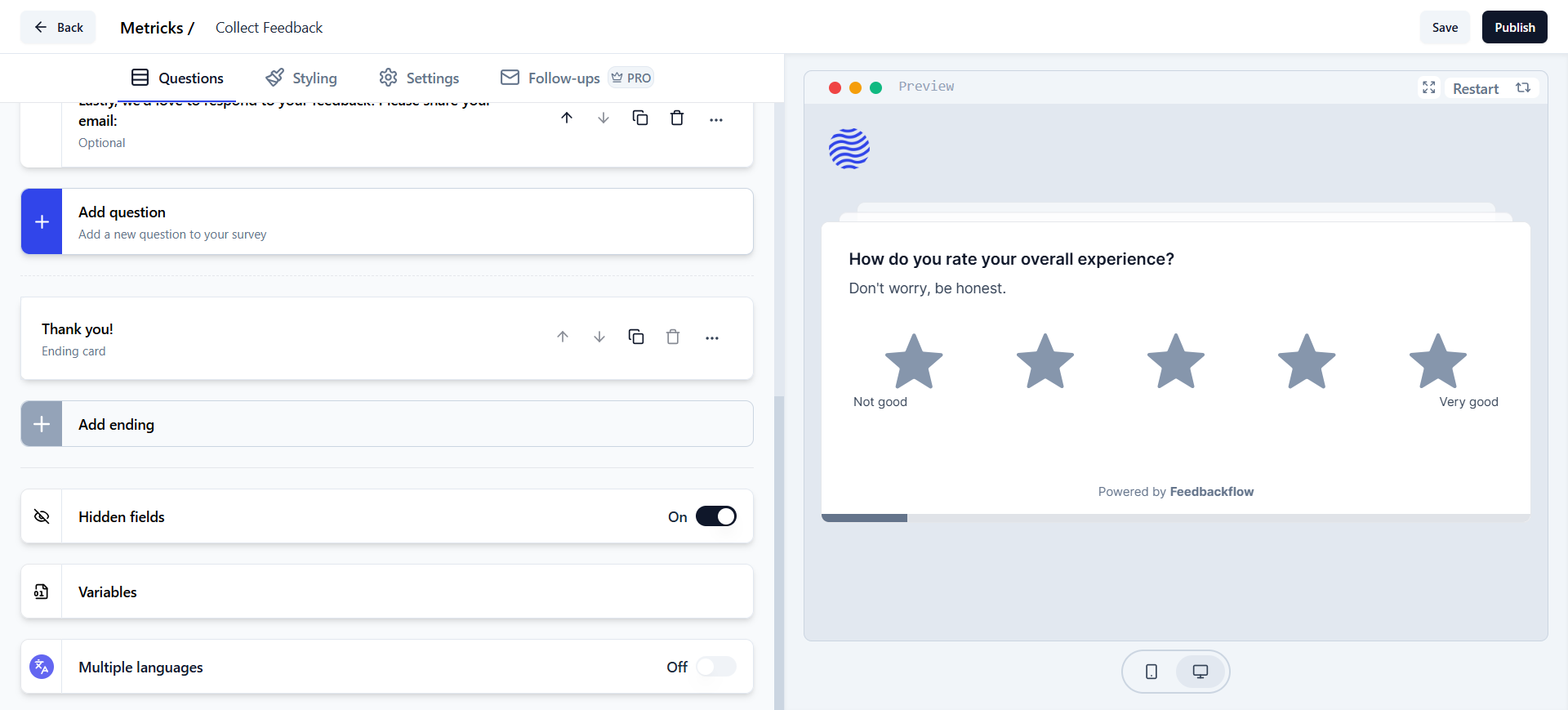
Add Hidden Field IDs
- Now click on it to add a new hidden field ID. You can add as many hidden fields as you want.
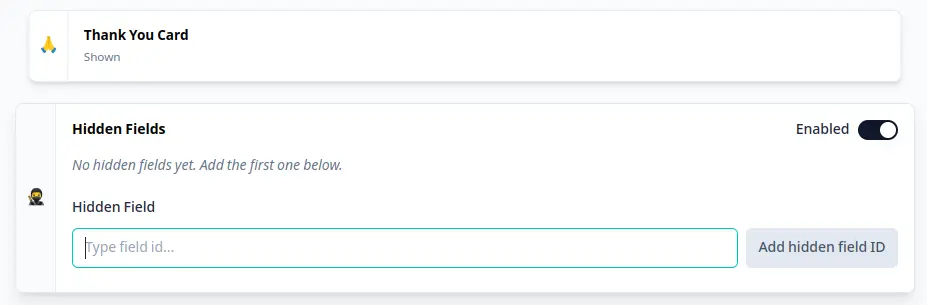
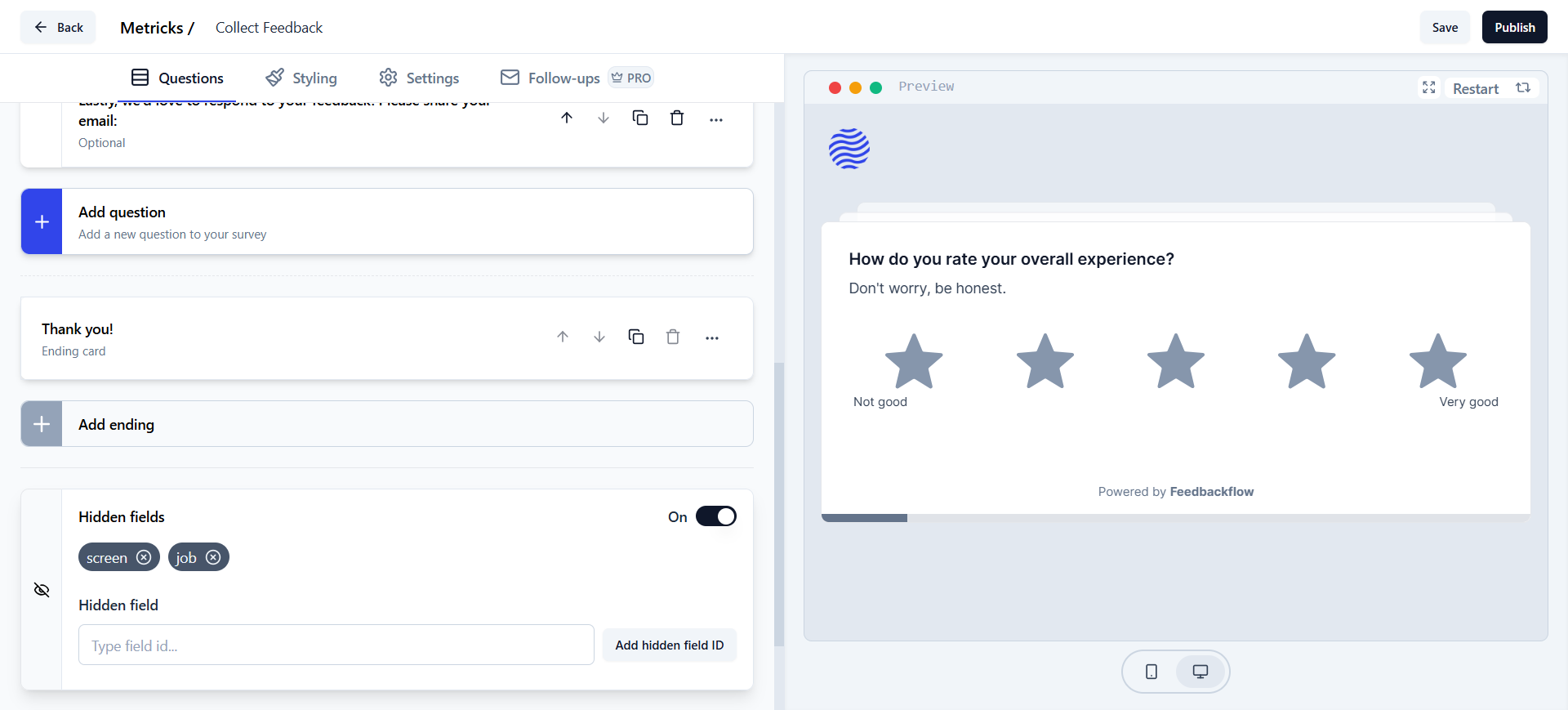
Set Hidden Field in Link Surveys
Single Hidden Field:Website & App Surveys
We’re reworking our approach to setting hidden fields in Website & App Surveys.View Hidden Fields in Responses
These hidden fields will now be visible in the responses tab just like other fields in the Summary as well as the Response Cards, and you can use them to filter and analyze your responses.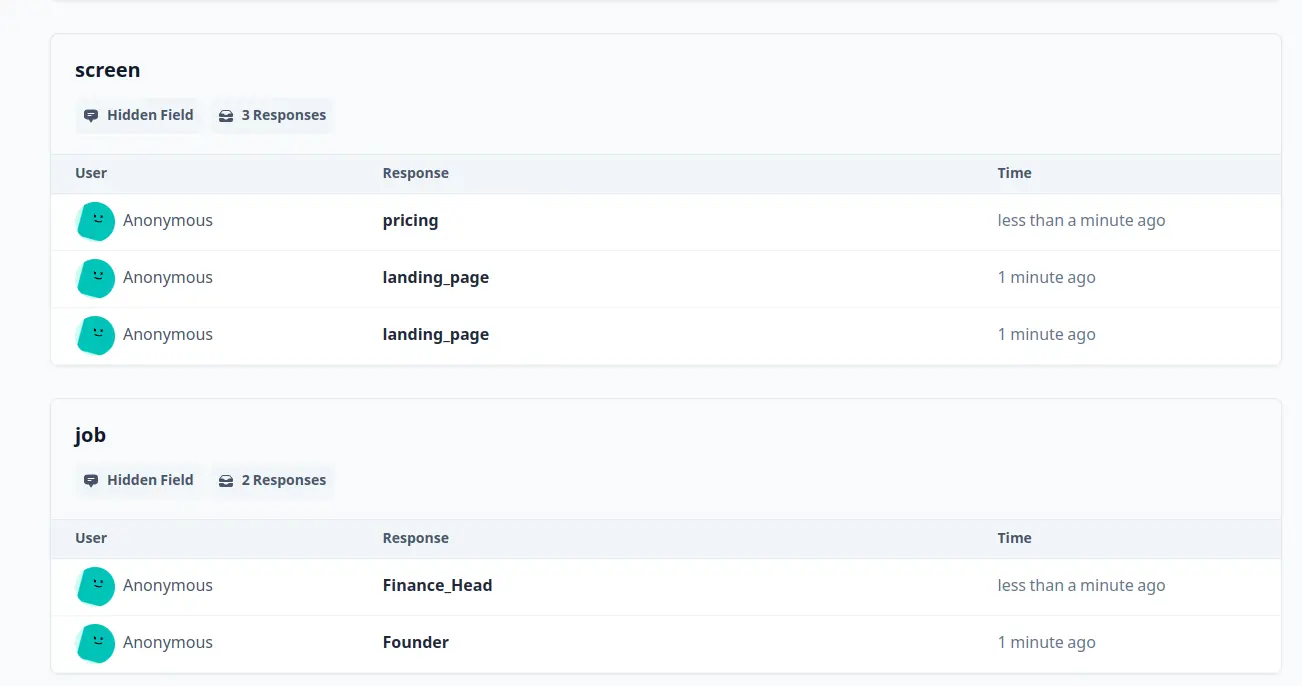
Use Cases
- Tracking Source: You can add a hidden field to track the source of the survey. For a detailed guide on Source Tracking, check out the Source Tracking guide.
- User Metadata: You can add hidden fields to capture user metadata such as user ID, email, or any other user-specific information.
- Survey Metadata: You can add hidden fields to capture other metadata, e.g. the screen from which the survey was filled, or any other app specific information.

