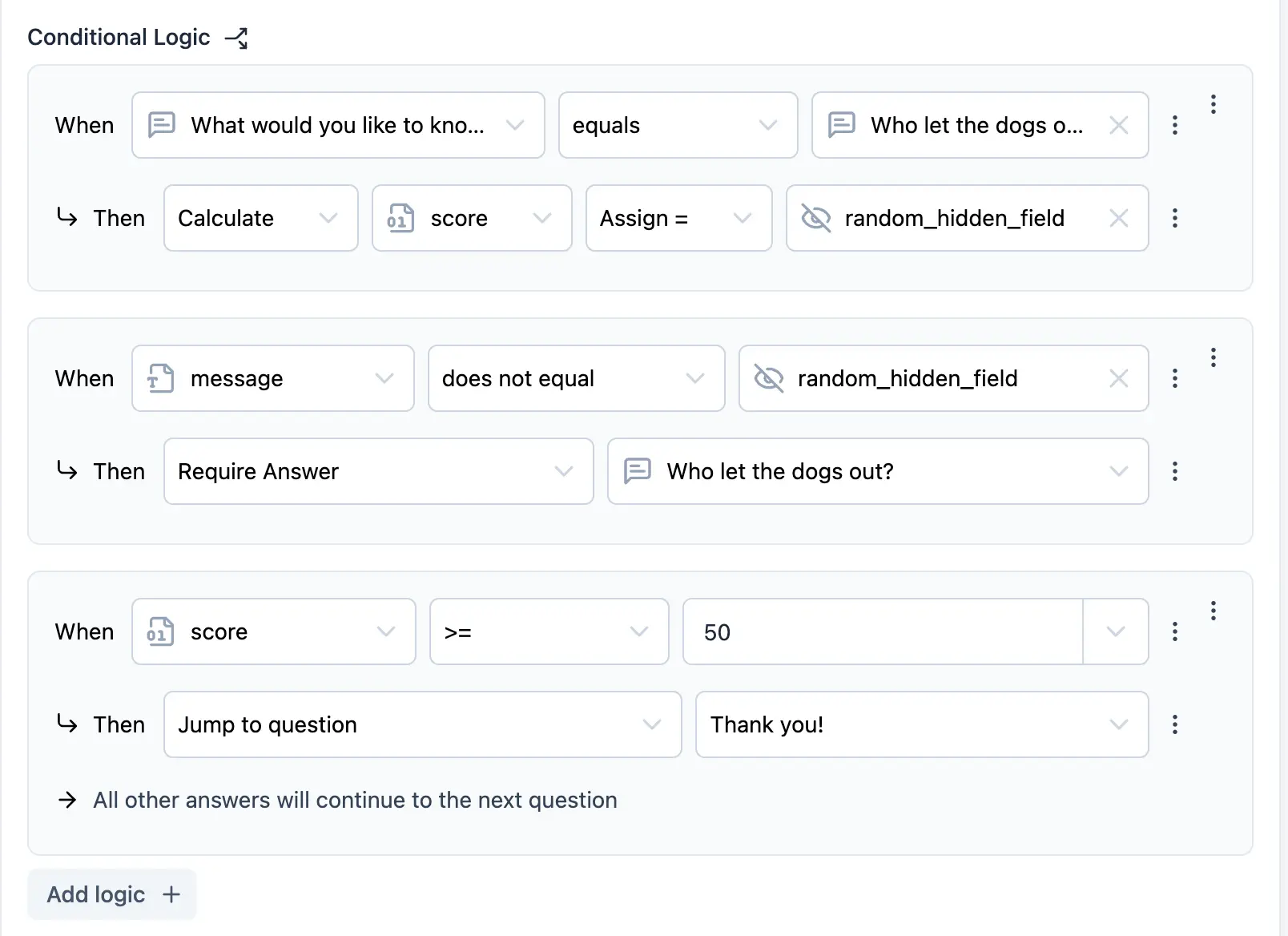Terminology
- Condition: A rule that determines when an action should be executed.
- Action: A task that is executed when a condition is met.
Creating Logic
- Add a Logic Block: Click the
Add logic +button to add a new logic block.

You can add multiple logic blocks to a survey. Logic blocks are executed in
the order they are added. You can rearrange the order of logic blocks.
- Add Conditions: Add conditions to the logic block. Conditions are rules that determine when an action should be executed.
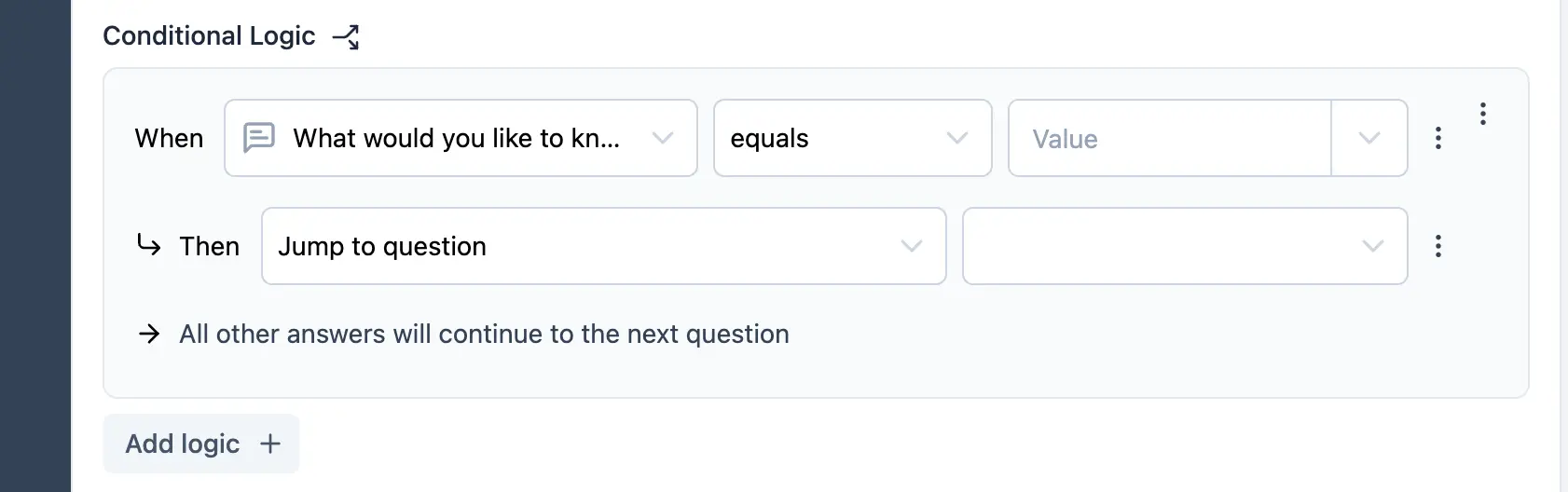 Conditons can be based on:
Conditons can be based on:
- Question: The answer to a question.
- Variable: A variable value.
- Hidden Field: The value of a hidden field.2.a Condition Options: Choose from a list of available conditions.
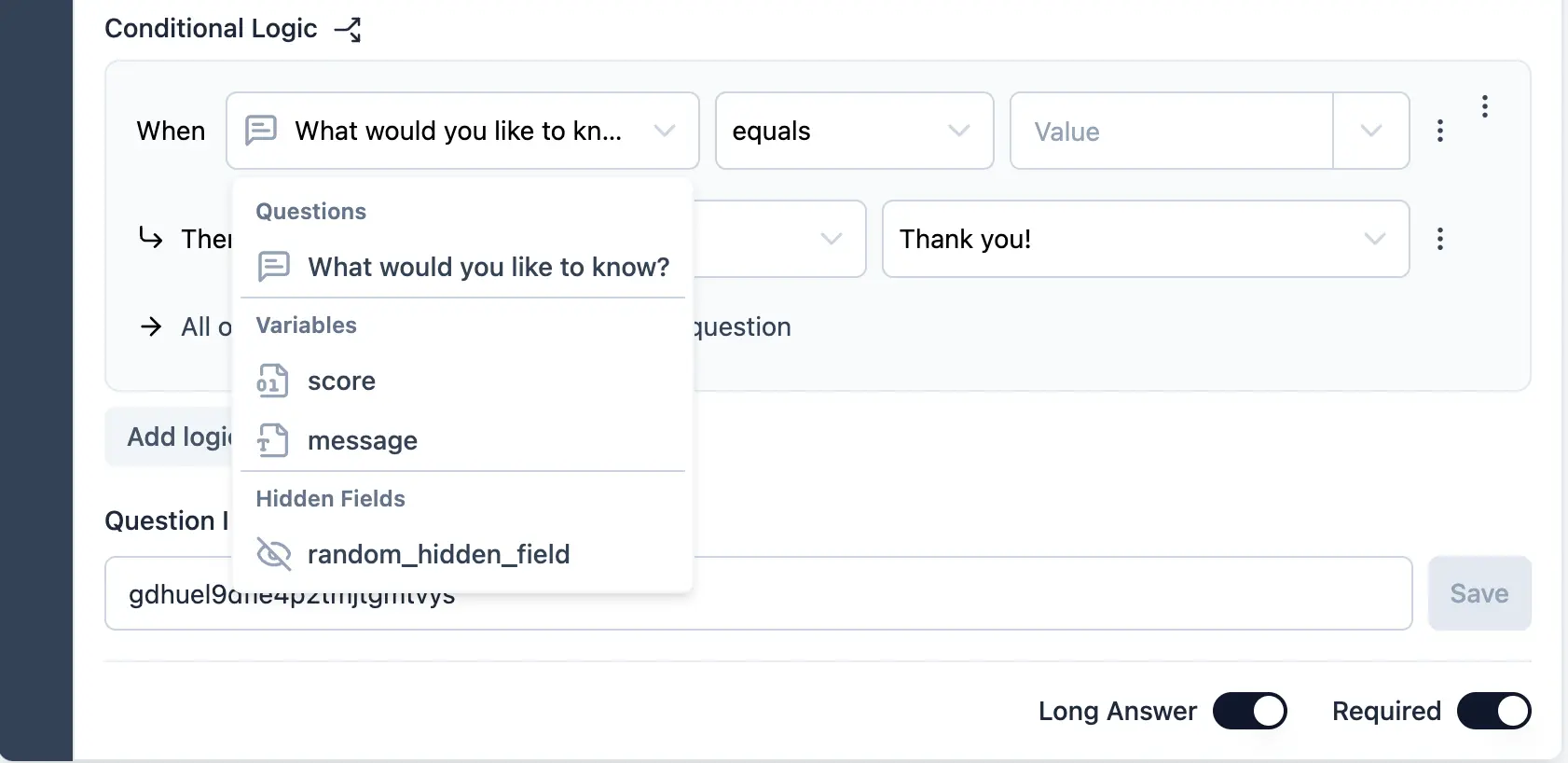
- Condition Operators: Choose an operator to compare the condition value.
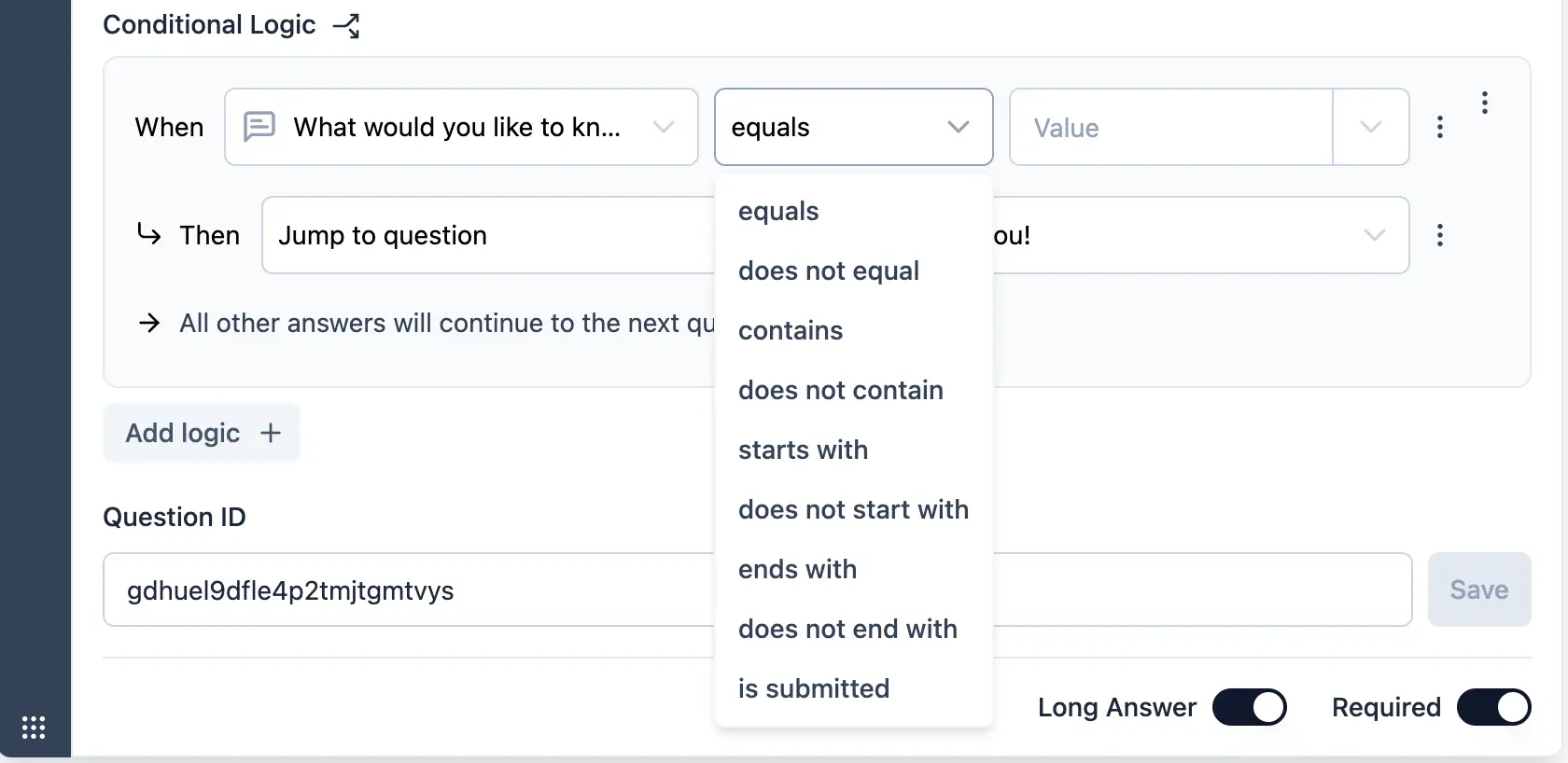
- ** Condition Value**: Enter a value to compare the condition against. Comparisons can be made against a fixed value or a dynamic value. Dynamic values can be based on a question, variable, or hidden field.
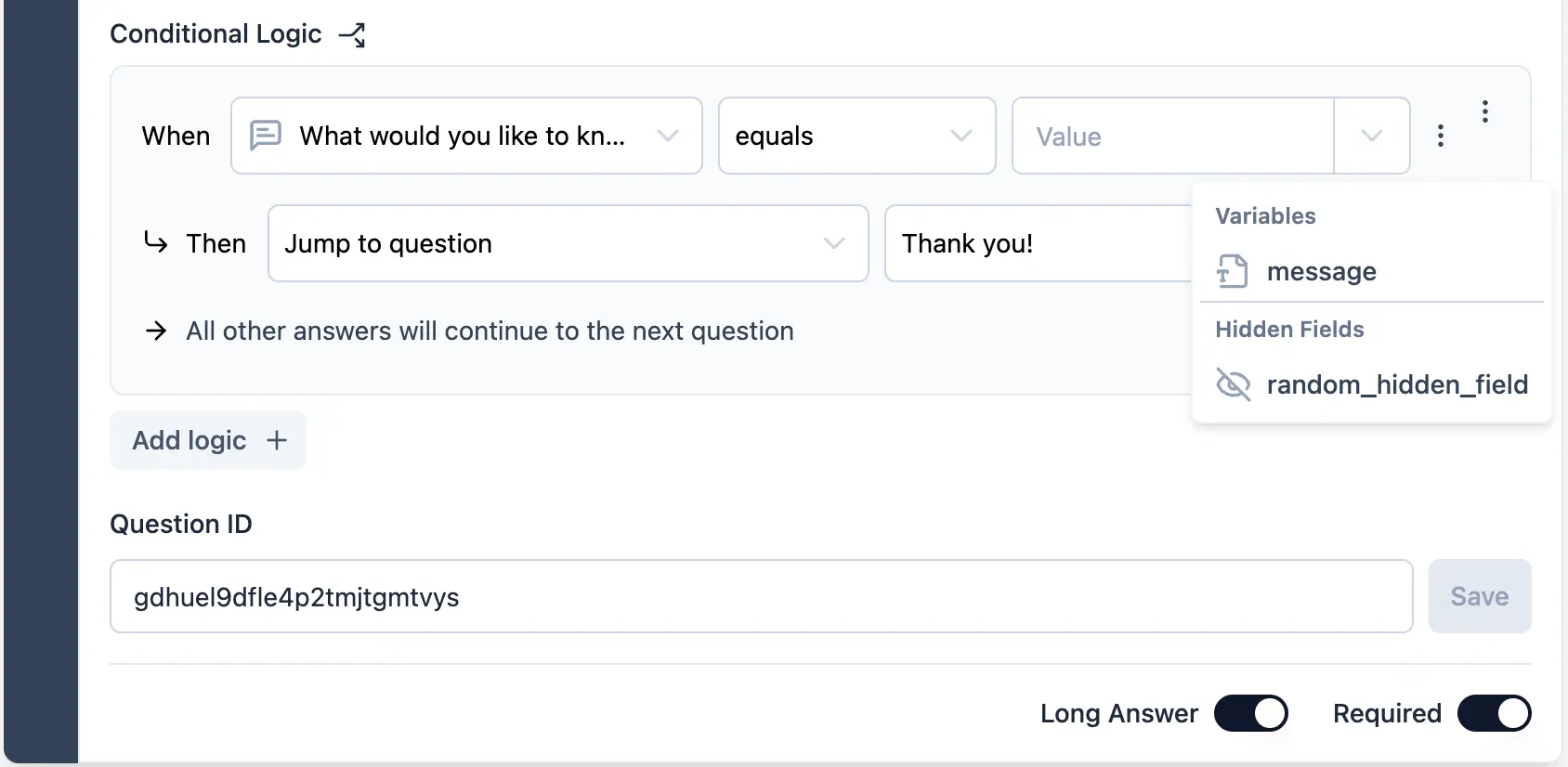
Conditions can be grouped. - Conditions can be combined using AND or OR
operators. You can add multiple conditions to a logic block. Conditions are
evaluated in the order they are added.
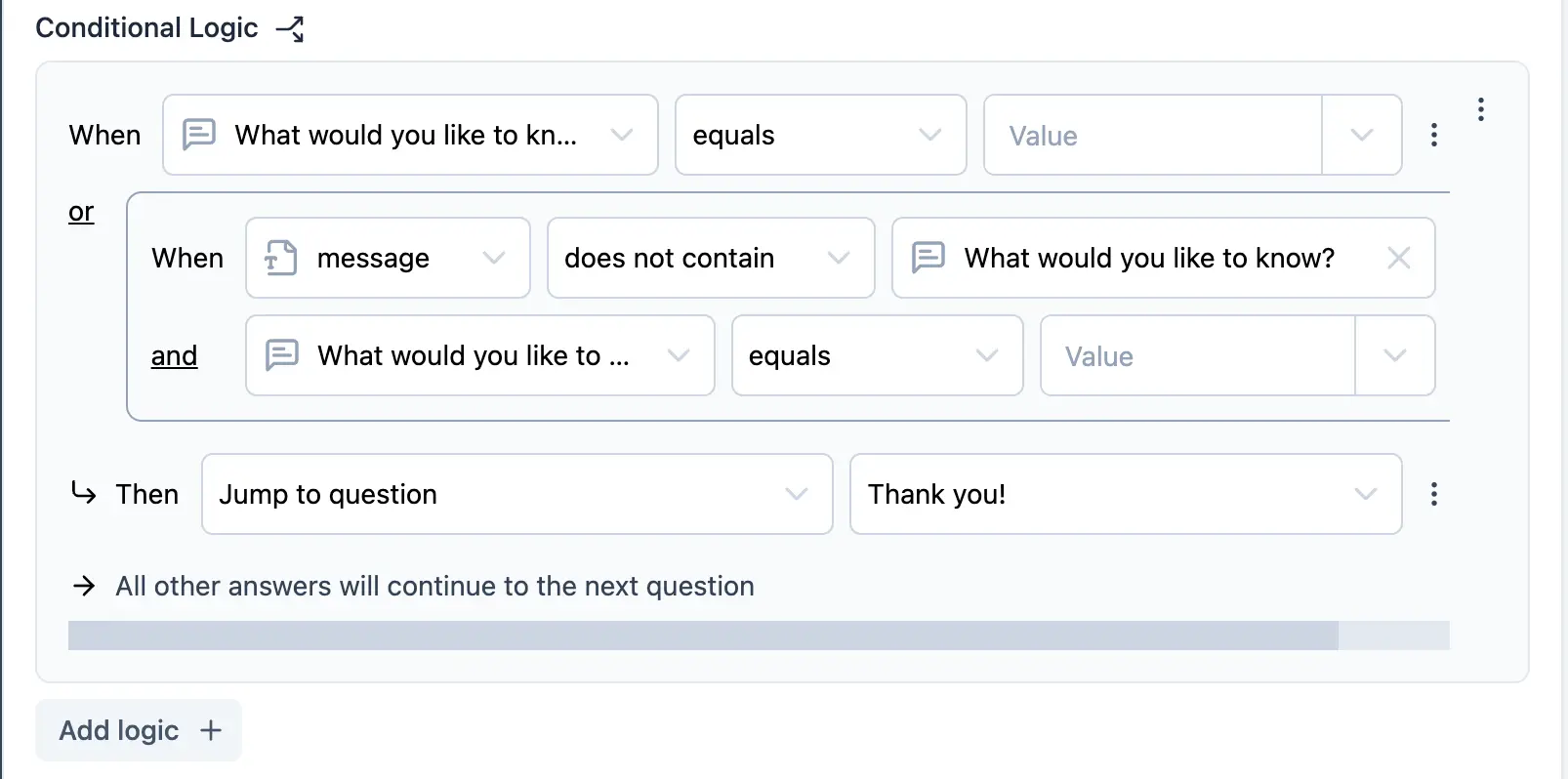
- Add Actions: Add actions to the logic block. Actions are tasks that are executed when a condition is met.
You can add multiple actions to a logic block. Actions are executed in the
order they are added.
- Action Options: Choose from a list of available actions.
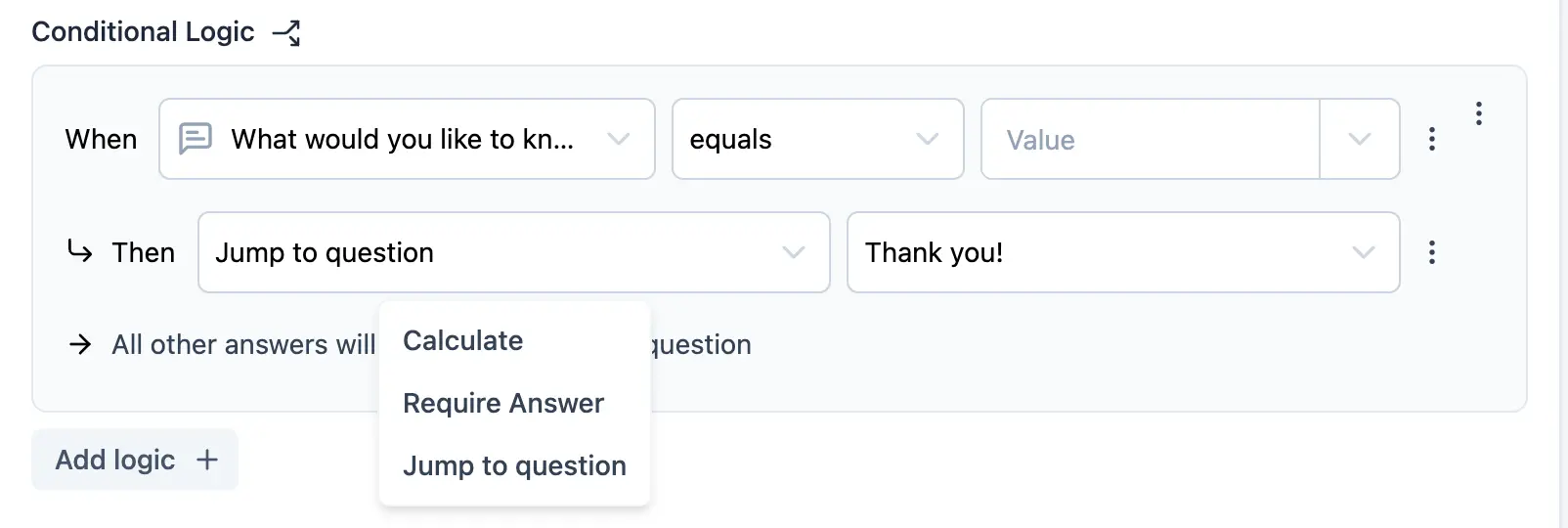 Action is of the following types:
Action is of the following types:
-
Calculate: Perform a calculation. These variables are then available for use in other questions.
- Calculations can be performed on variables.
- Calculations can be based on fixed values or dynamic values.
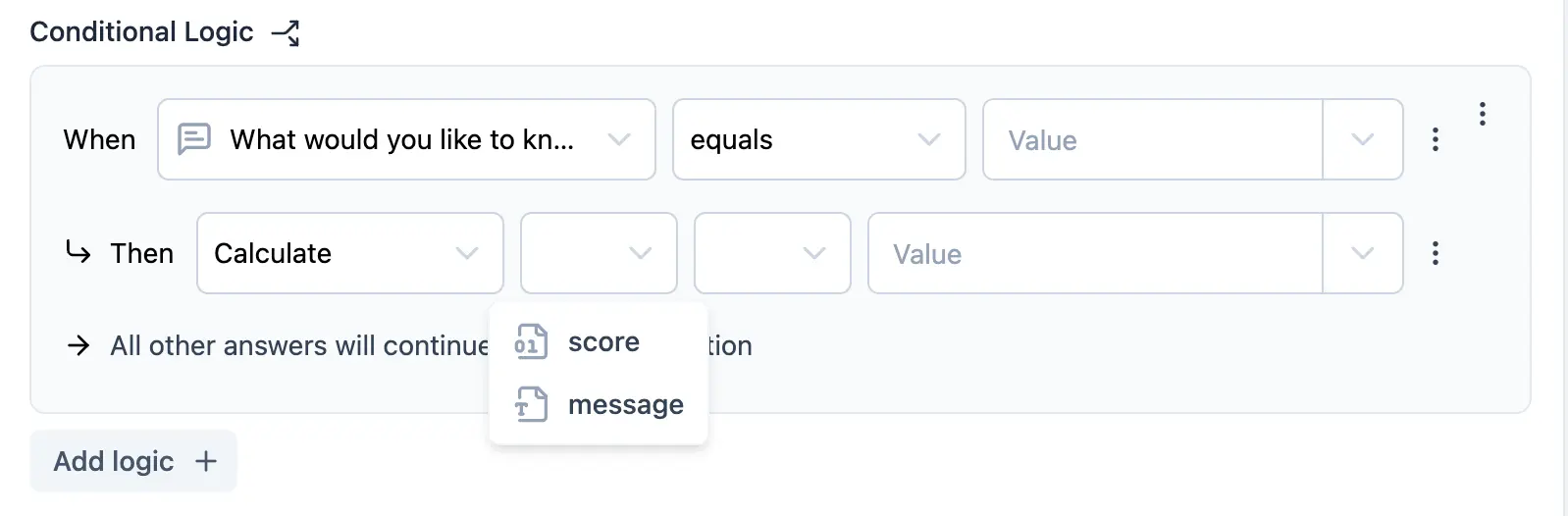
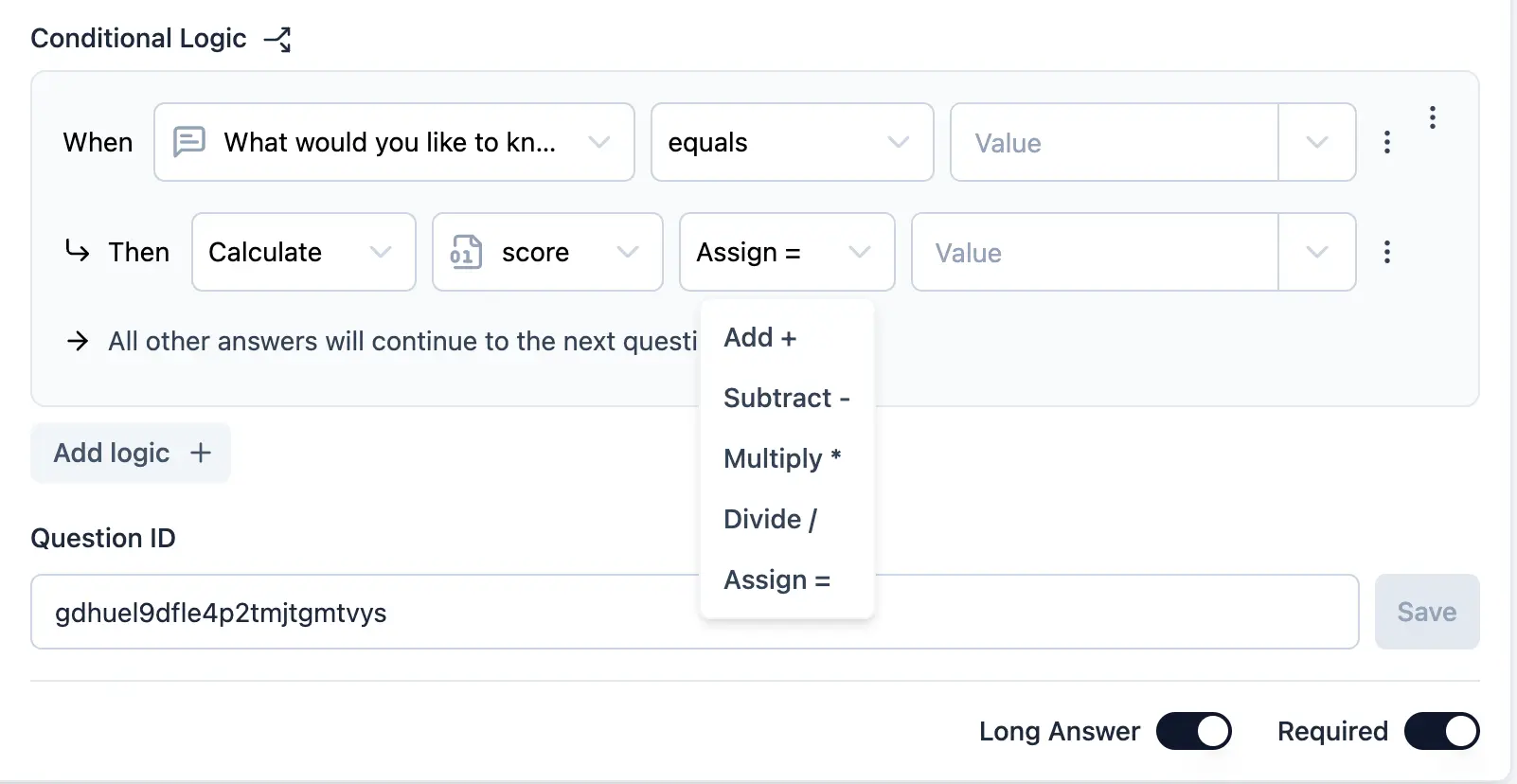
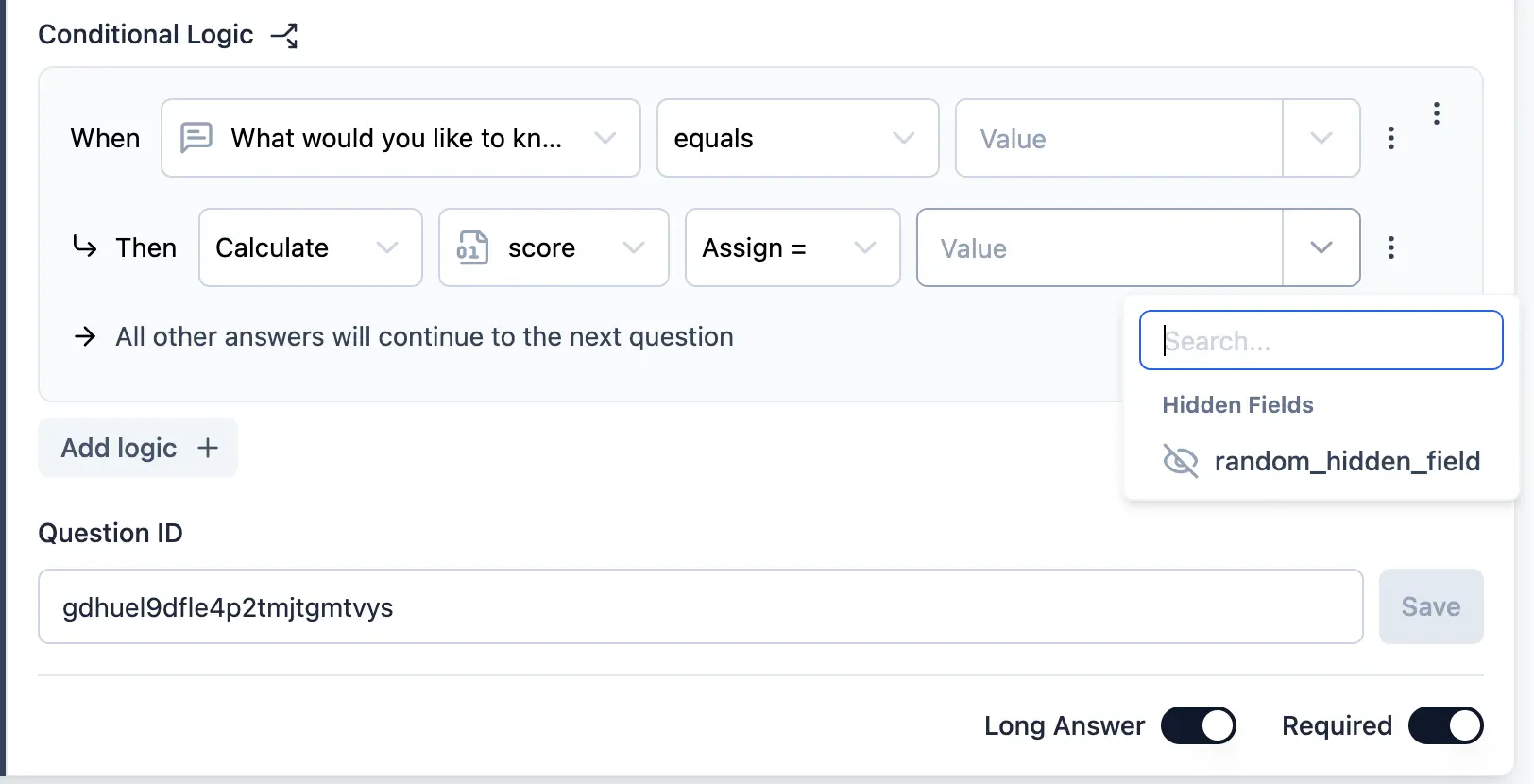
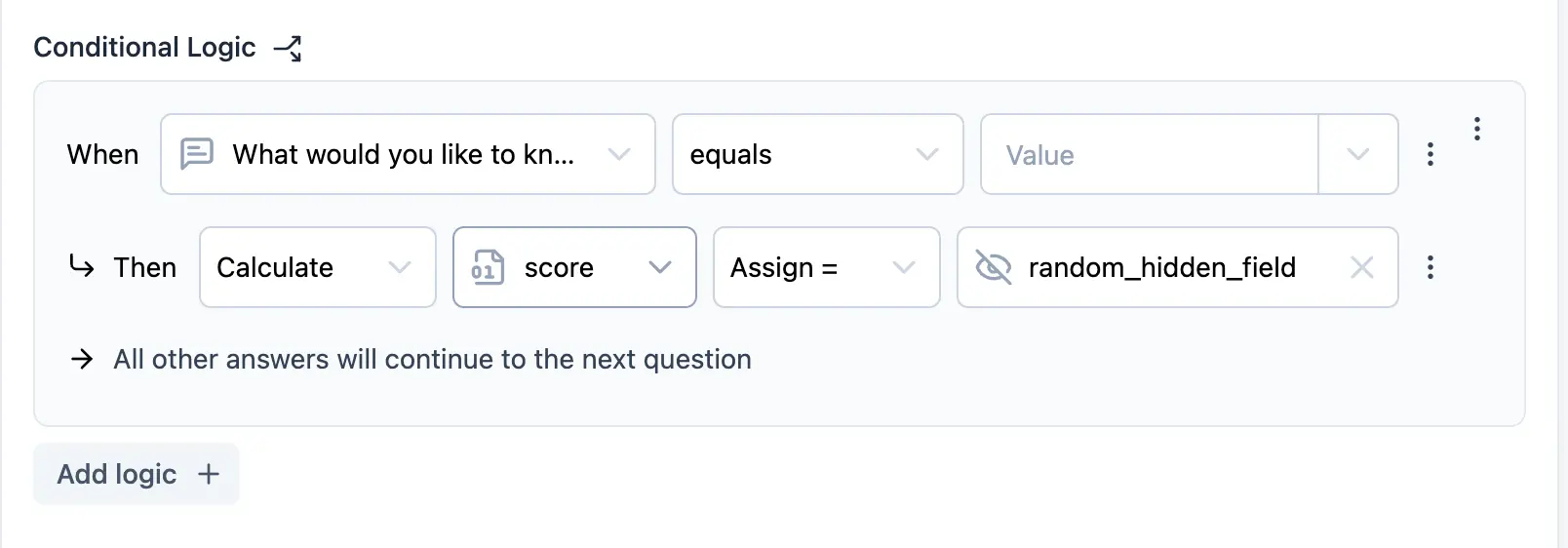
- Require Answer: Make a question required. Only the optional questions can be marked as required while filling the survey.
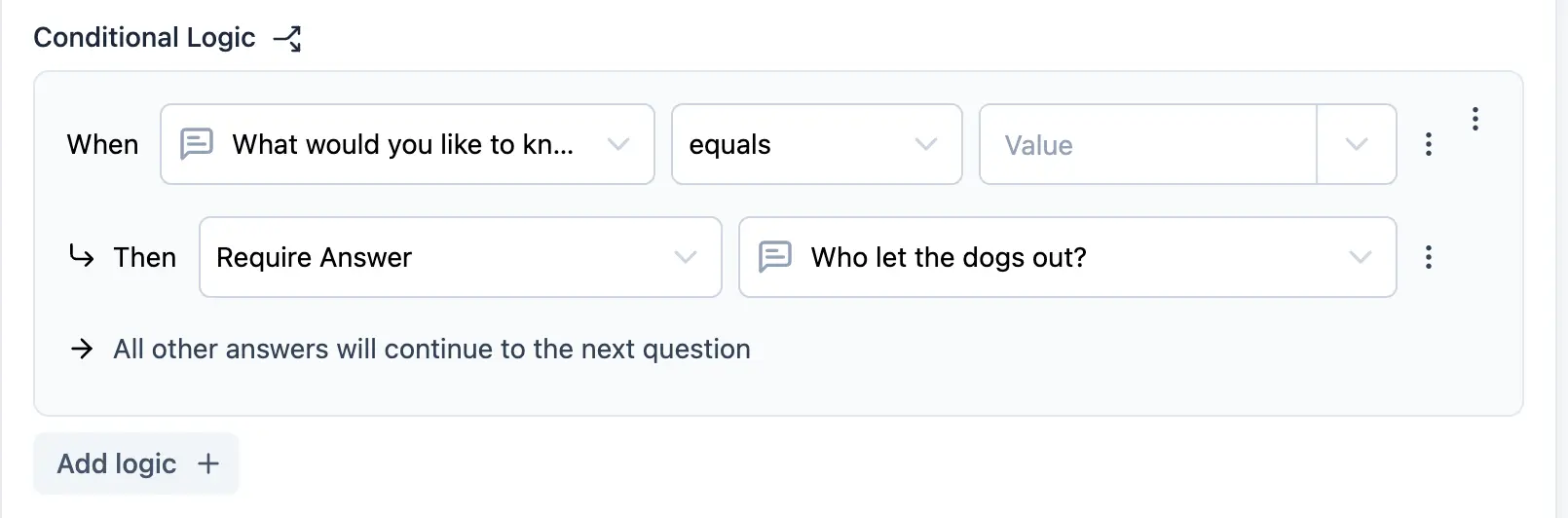
- Jump to Question: Skip to a specific question. The user will be redirected to the specified question based on the condition.
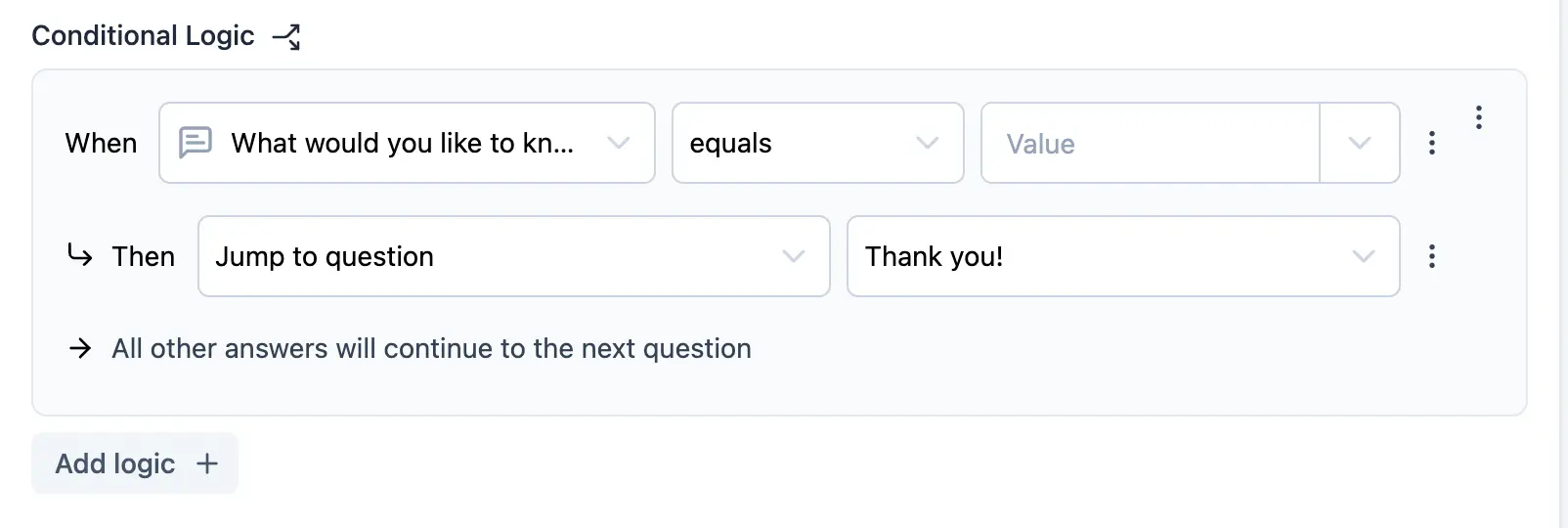
- Save Logic: Click the
Savebutton to save the logic block.
Question Logic
This logic is executed when the user answers the question. Logic can be as simple as showing a follow-up question based on the answer or as complex as calculating a score based on multiple answers.