How Do Actions Work?
1
User performs action
The user performs an action in your application.
2
Feedbackflow widget detects action
The embedded widget (SDK) detects the action, if you set up a No Code Action or a Code Action to do so.
3
Check for survey trigger
If a survey is set to trigger on that action, Feedbackflow checks if the user or visitor qualifies.
4
Check for user or visitor qualification
If the user or visitor already filled out a survey in the past couple of days (see Global Waiting Time), the survey will not be shown to prevent survey fatigue.Also, if this user or visitor has seen this specific survey before, Feedbackflow might not show it as this is dependent on the Recontact Options.
5
Show survey
If all conditions match, the survey is shown.
Setting Up No-Code Actions
Feedbackflow offers an intuitive No-Code interface that allows you to configure actions without needing to write any code.No Code Actions are not available for surveys in mobile apps. No Code Action tracking are heavily dependent on JavaScript and most mobile apps are compiled into a different programming language. To track user actions in mobile apps use Code Actions.
1
Visit the Actions tab via the main navigation
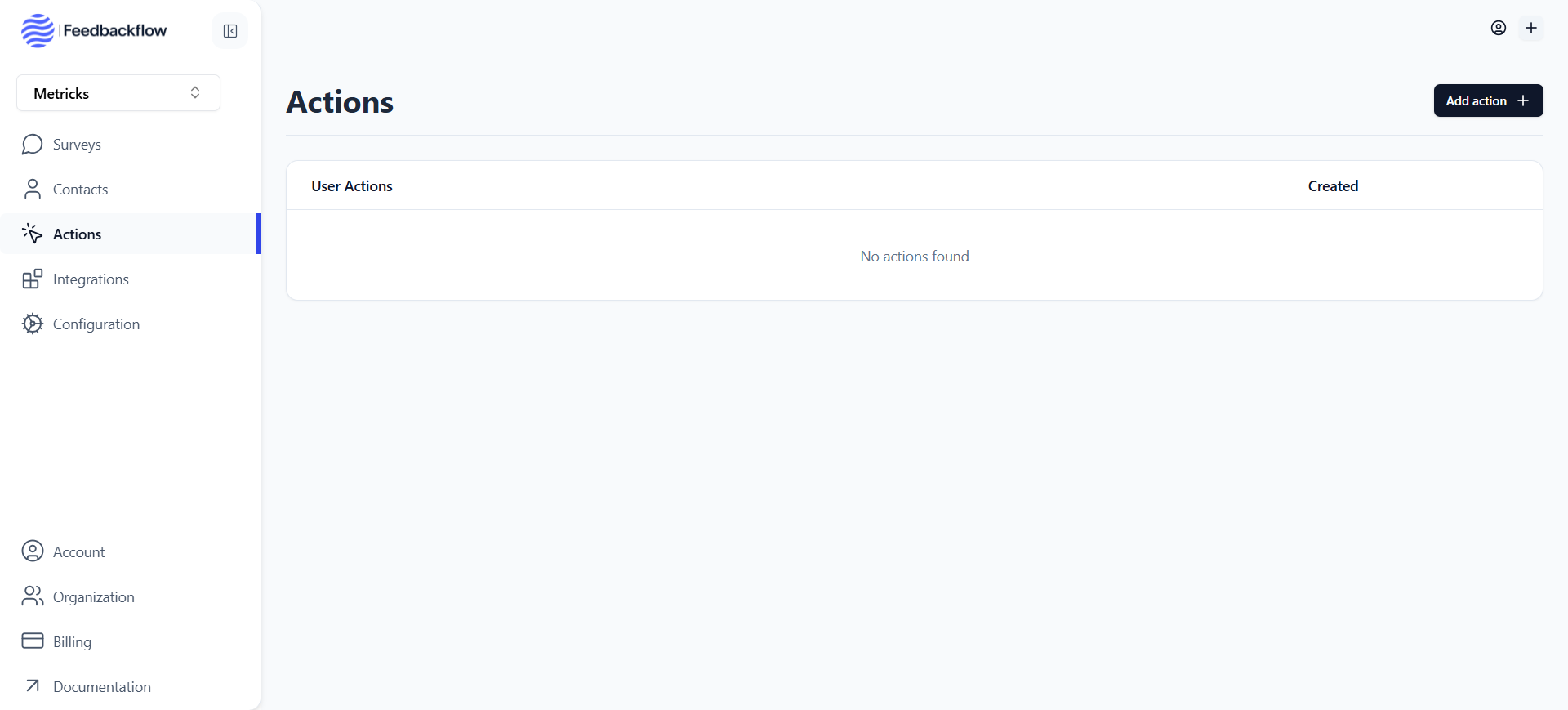
2
Click on 'Add Action' in the top right corner to see the following:
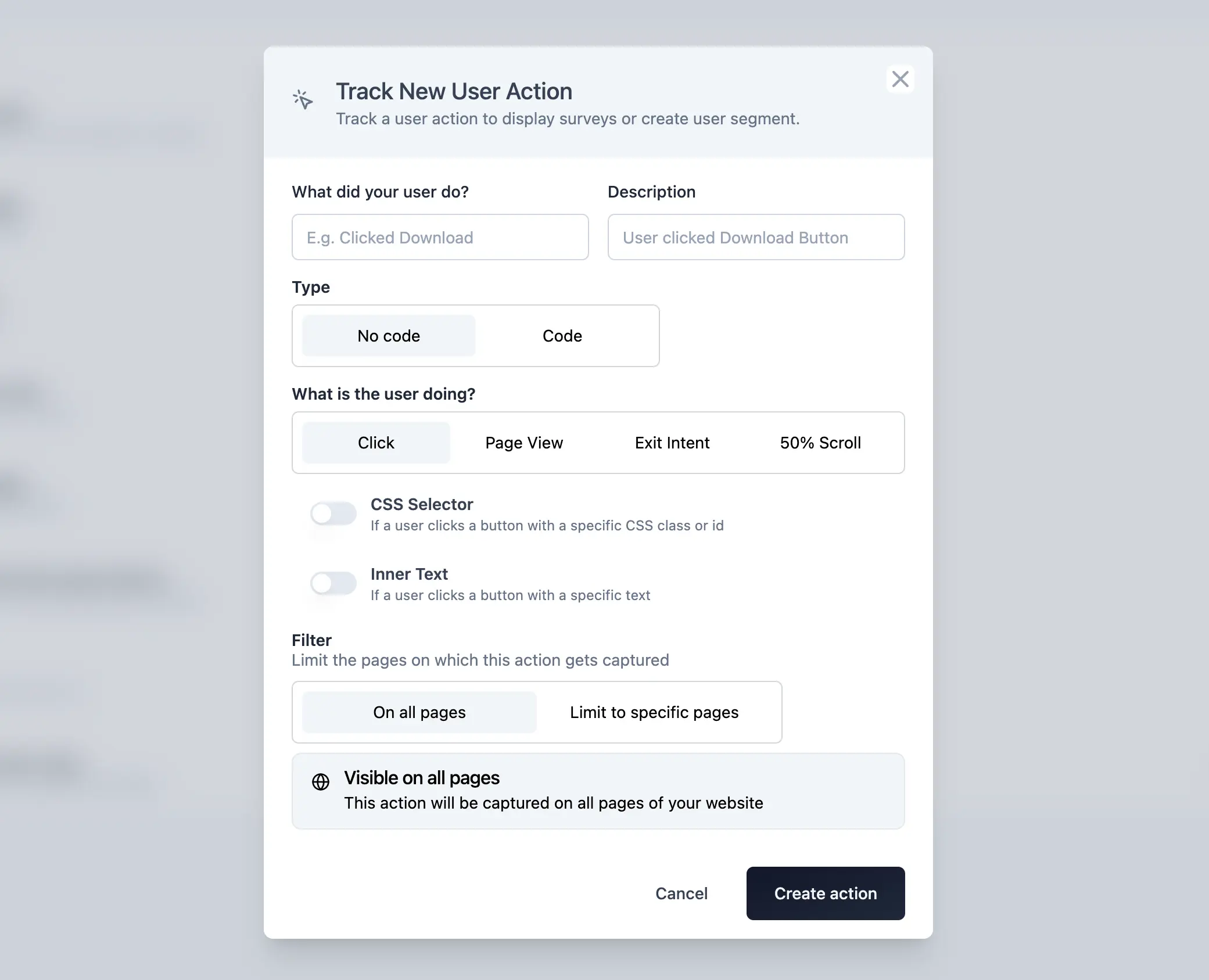
1. Click Action
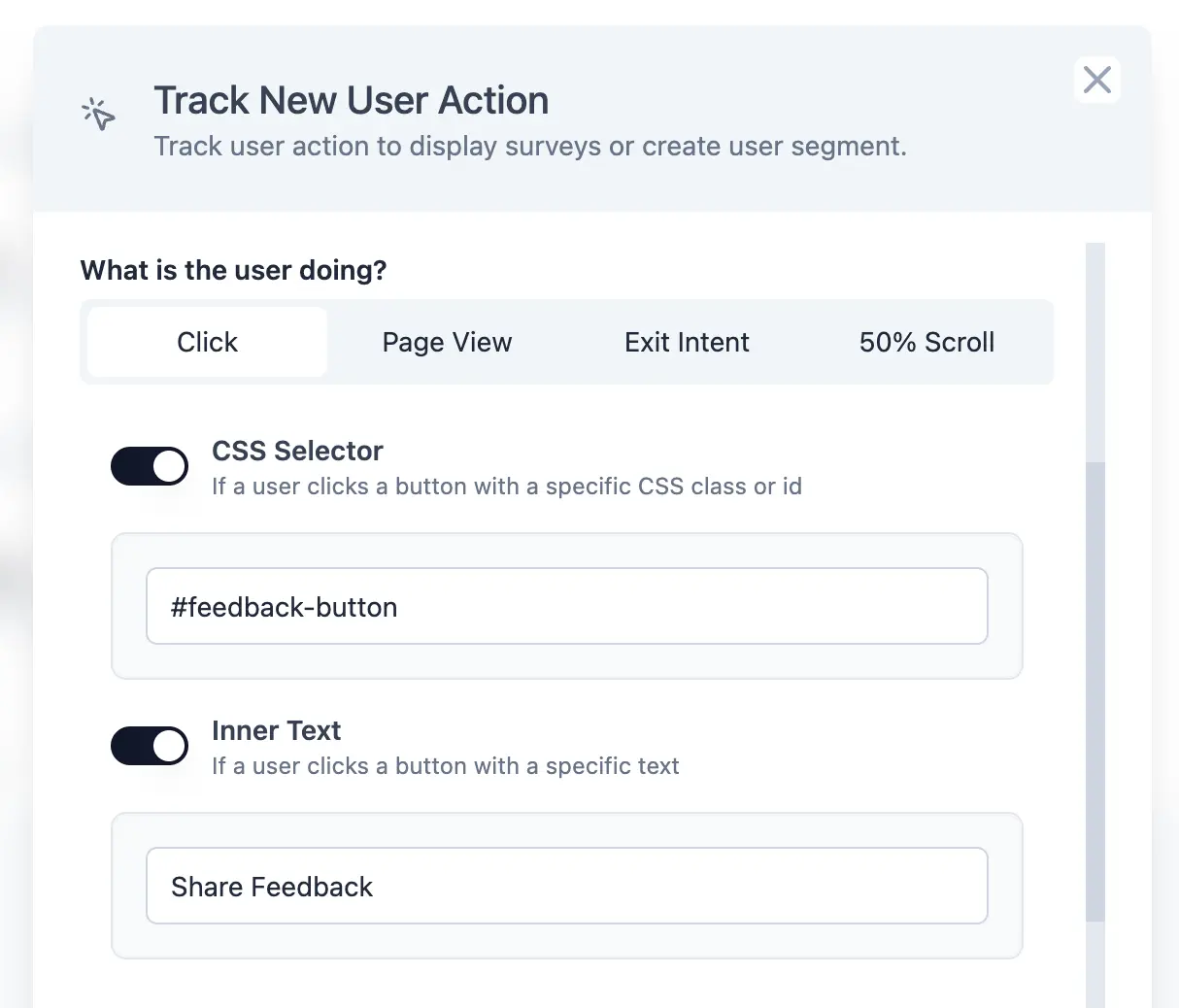 A Click Action is triggered when a user clicks on a specific element within your application. You can define the element’s inner text, CSS selector or both to trigger the survey.
A Click Action is triggered when a user clicks on a specific element within your application. You can define the element’s inner text, CSS selector or both to trigger the survey.
- Inner Text: Checks if the innerText of a clicked HTML element, like a button label, matches a specific text. This action allows you to display a survey based on text interactions within your application.
- CSS Selector: Verifies if a clicked HTML element matches a provided CSS selector, such as a class, ID, or any other CSS selector used in your website. It enables survey triggers based on element interactions.
- Both: Only if both is true, the action is triggered
2. Page View Action
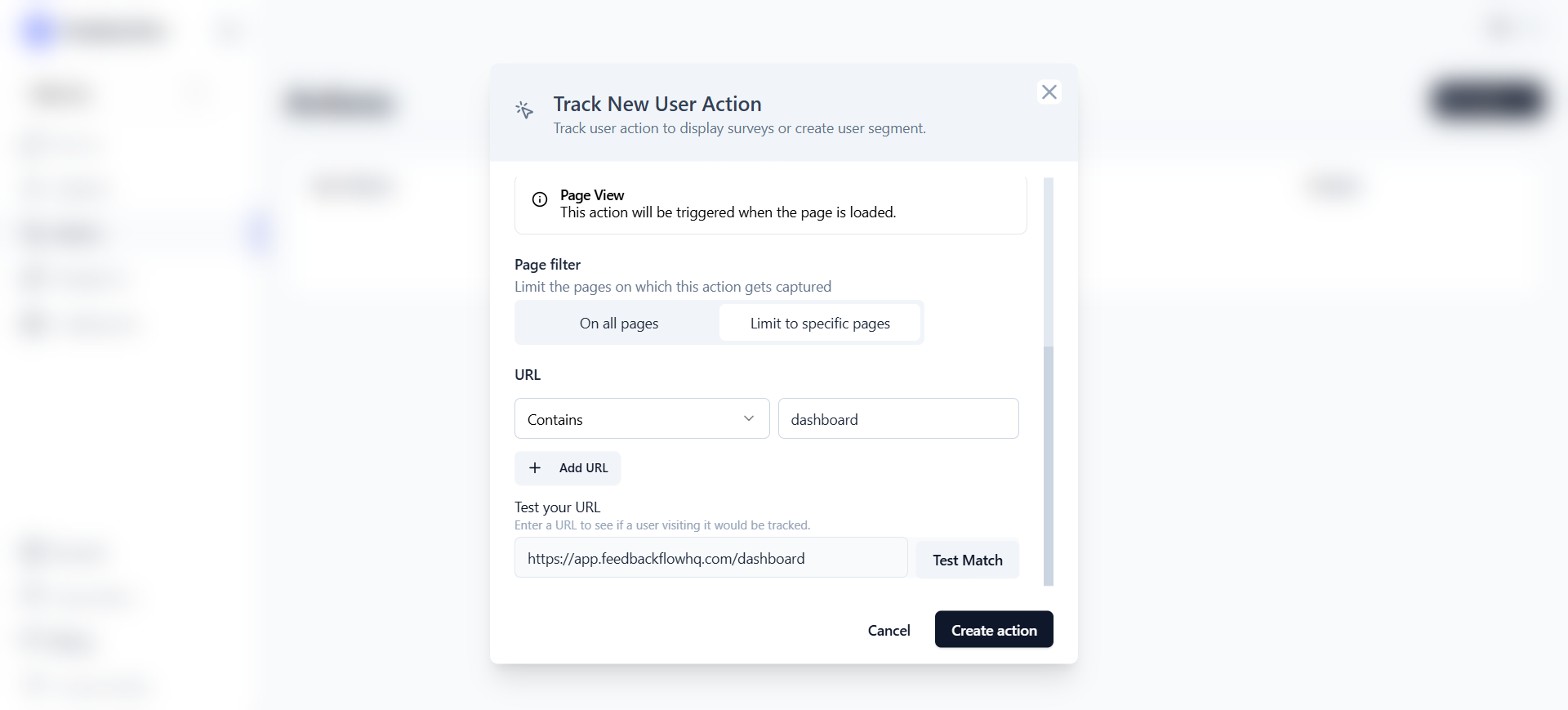 This action is triggered when a user visits a page within your application.
This action is triggered when a user visits a page within your application.
3. Exit Intent Action
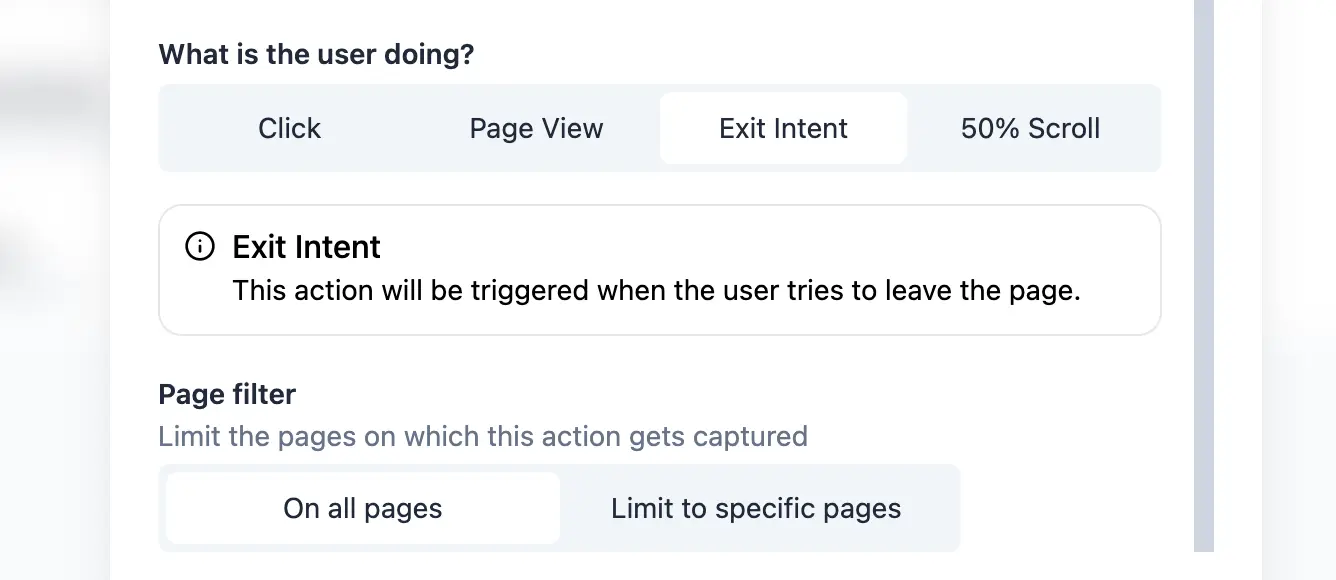 This action is triggered when a user is about to leave your application. It helps capture user feedback before they exit, providing valuable insights into user experiences and potential improvements.
This action is triggered when a user is about to leave your application. It helps capture user feedback before they exit, providing valuable insights into user experiences and potential improvements.
4. 50% Scroll Action
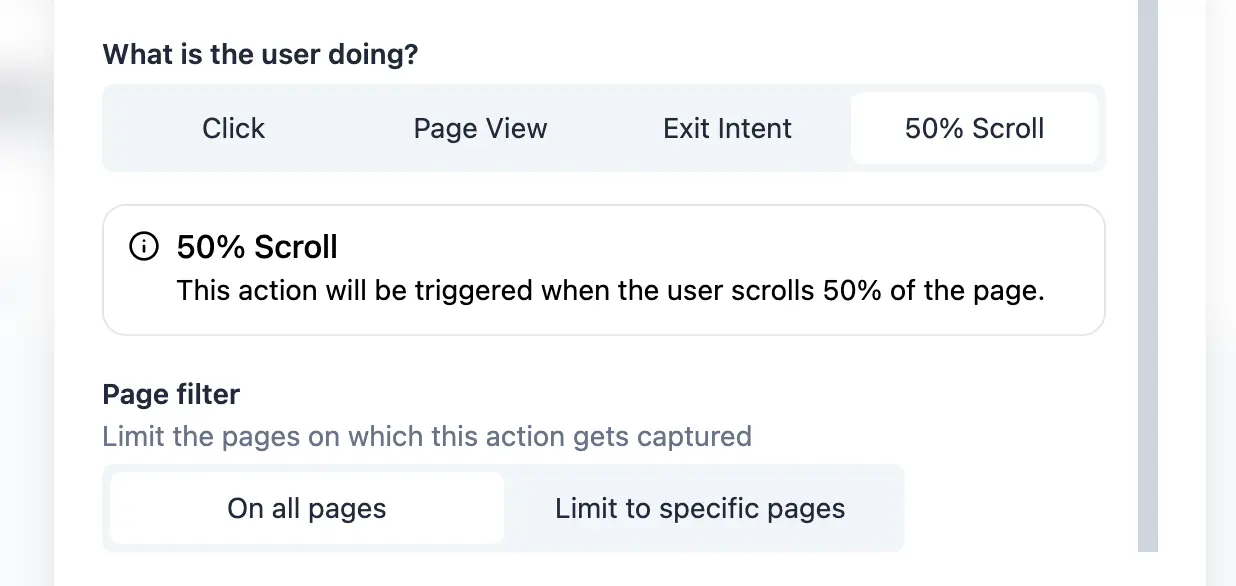 This action is triggered when a user scrolls through 50% of a page within your application. It helps capture user feedback at a specific point in their journey, enabling you to gather insights based on user interactions.
This action is triggered when a user visits a specific page within your application. You can define the URL match conditions as follows:
You can combine the url filters with any of the no-code actions to trigger the survey based on the URL match conditions.
This action is triggered when a user scrolls through 50% of a page within your application. It helps capture user feedback at a specific point in their journey, enabling you to gather insights based on user interactions.
This action is triggered when a user visits a specific page within your application. You can define the URL match conditions as follows:
You can combine the url filters with any of the no-code actions to trigger the survey based on the URL match conditions.
Page Filter
You can limit action tracking to specific subpages of your website or web app by using the Page Filter. Here you can use a variety of URL filter settings:- exactMatch: Triggers the action when the URL exactly matches the specified string.
- contains: Activates when the URL contains the specified substring.
- startsWith: Fires when the URL starts with the specified string.
- endsWith: Executes when the URL ends with the specified string.
- notMatch: Triggers when the URL does not match the specified condition.
- notContains: Activates when the URL does not contain the specified substring.
Setting Up Code Actions
For more granular control, you can implement actions directly in your code:1
Configure action in Feedbackflow
First, add the action via the Feedbackflow web interface to make it available for survey configuration: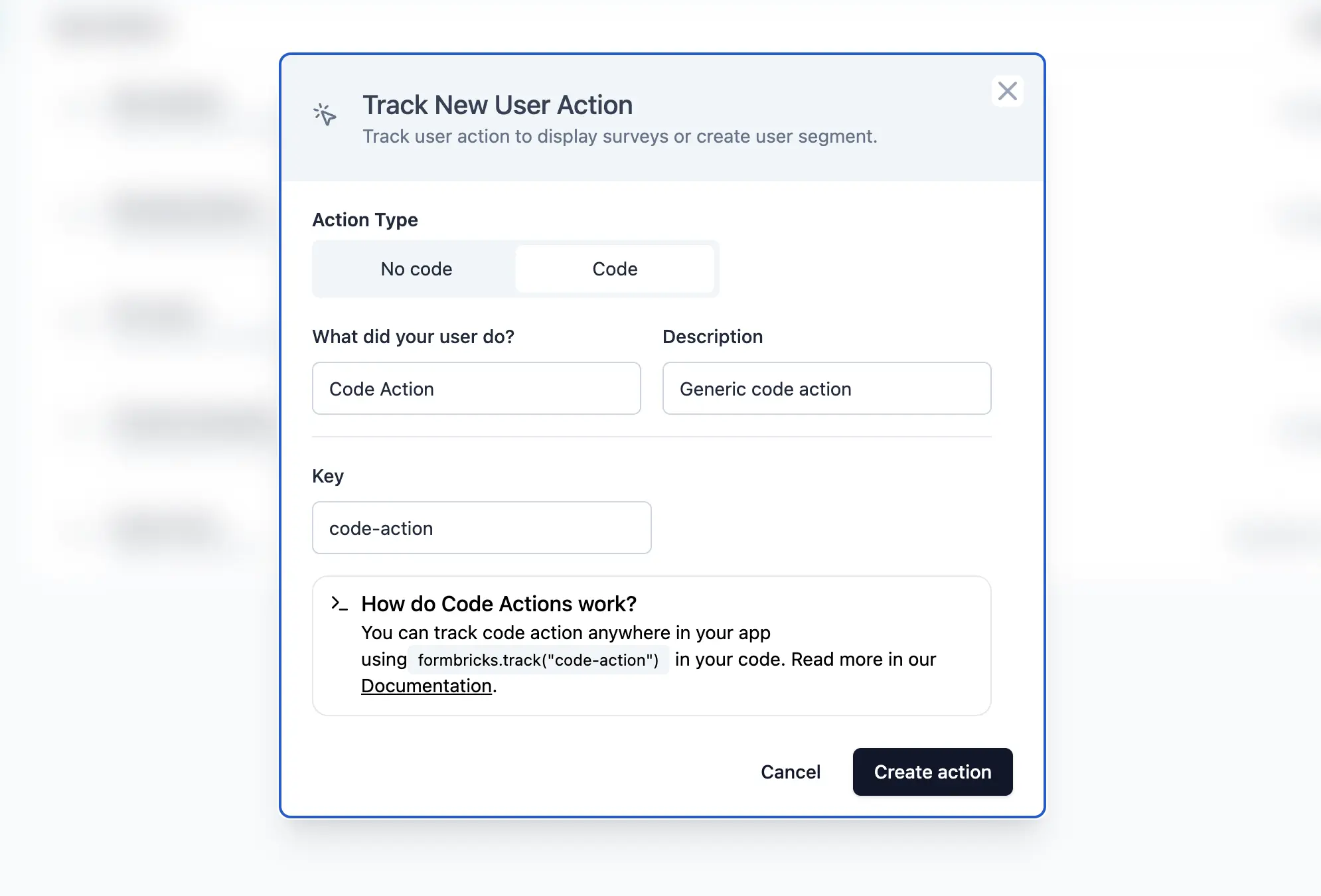
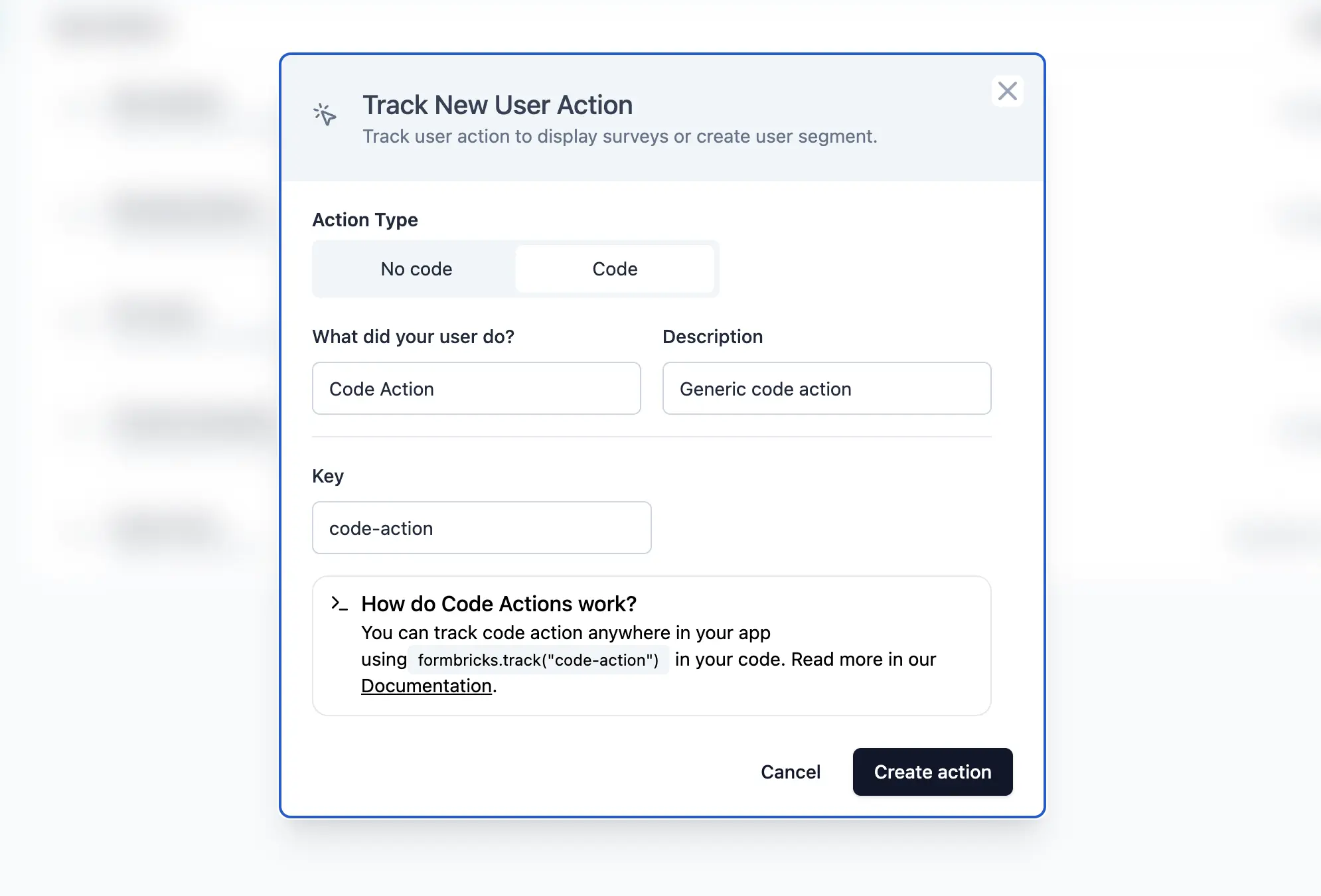
2
Add action tracking to your code
Use feedbackflow.track() to send an action event to Feedbackflow:Here is an example of how to fire an action when a user clicks a button:

