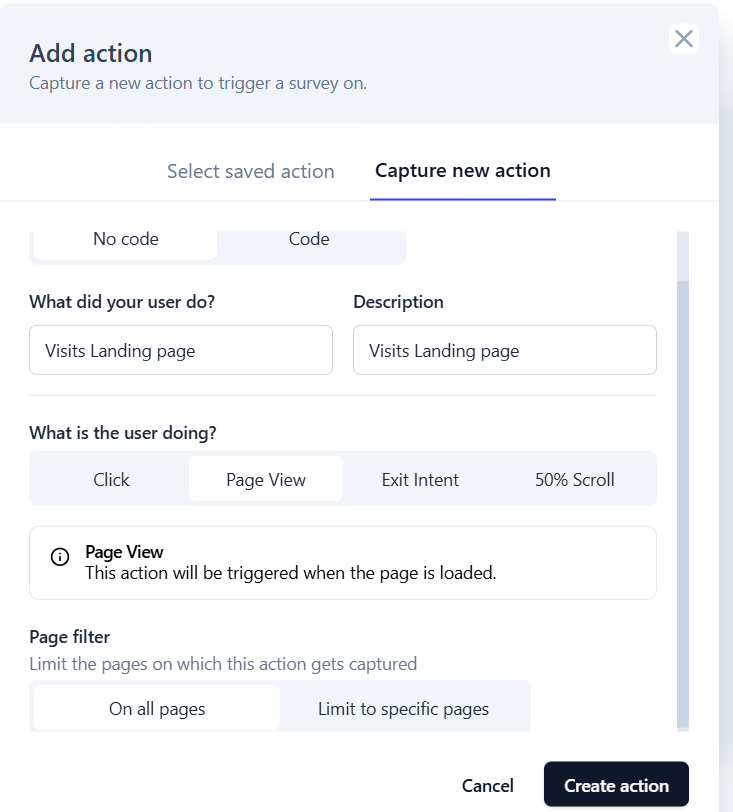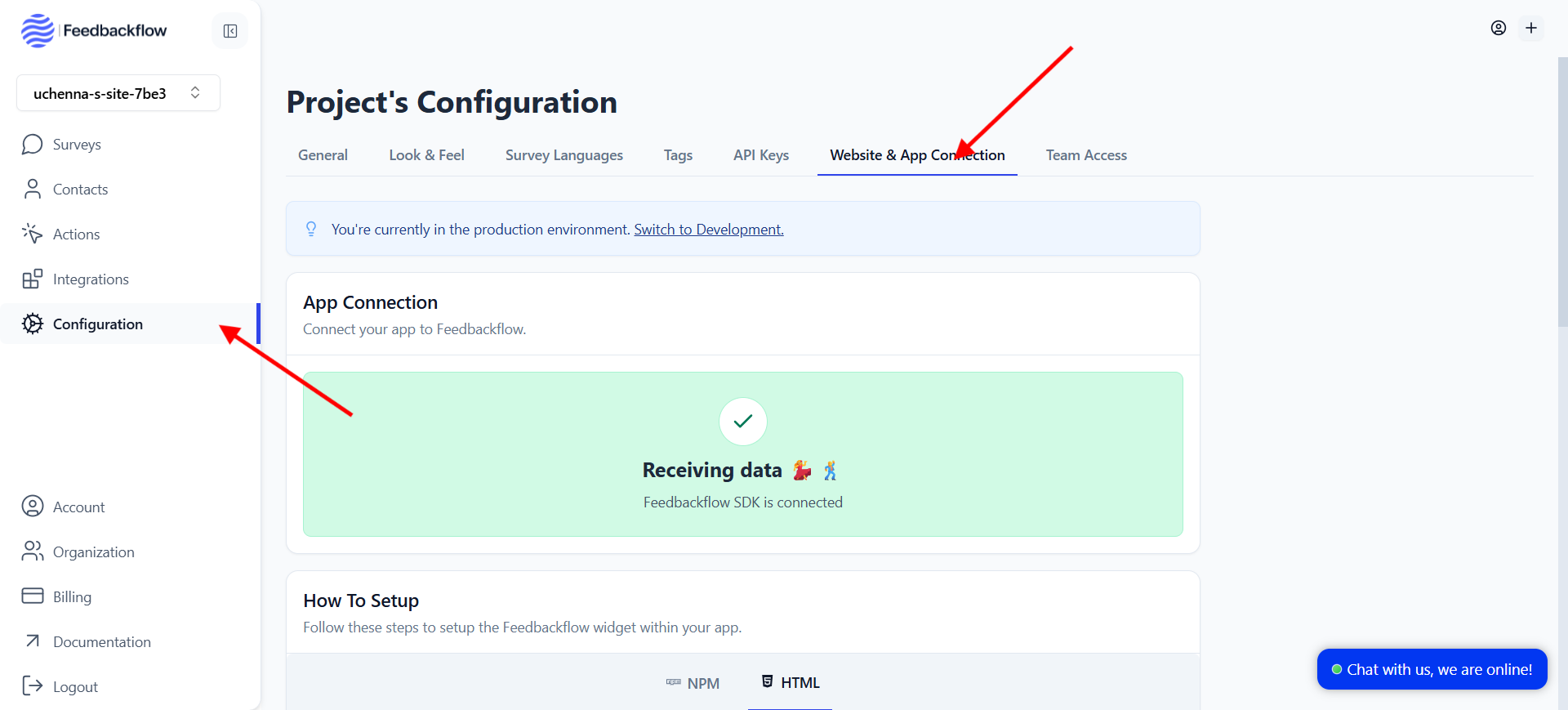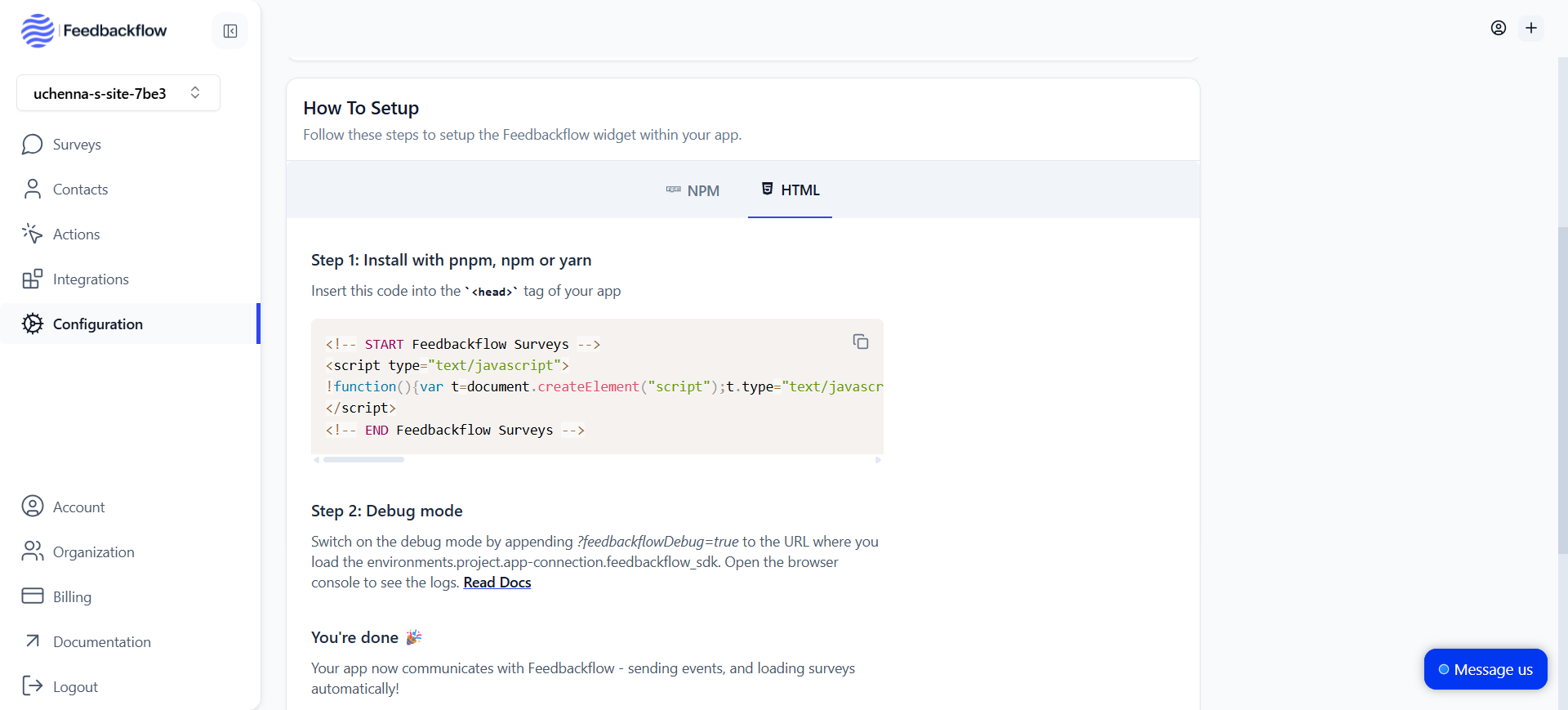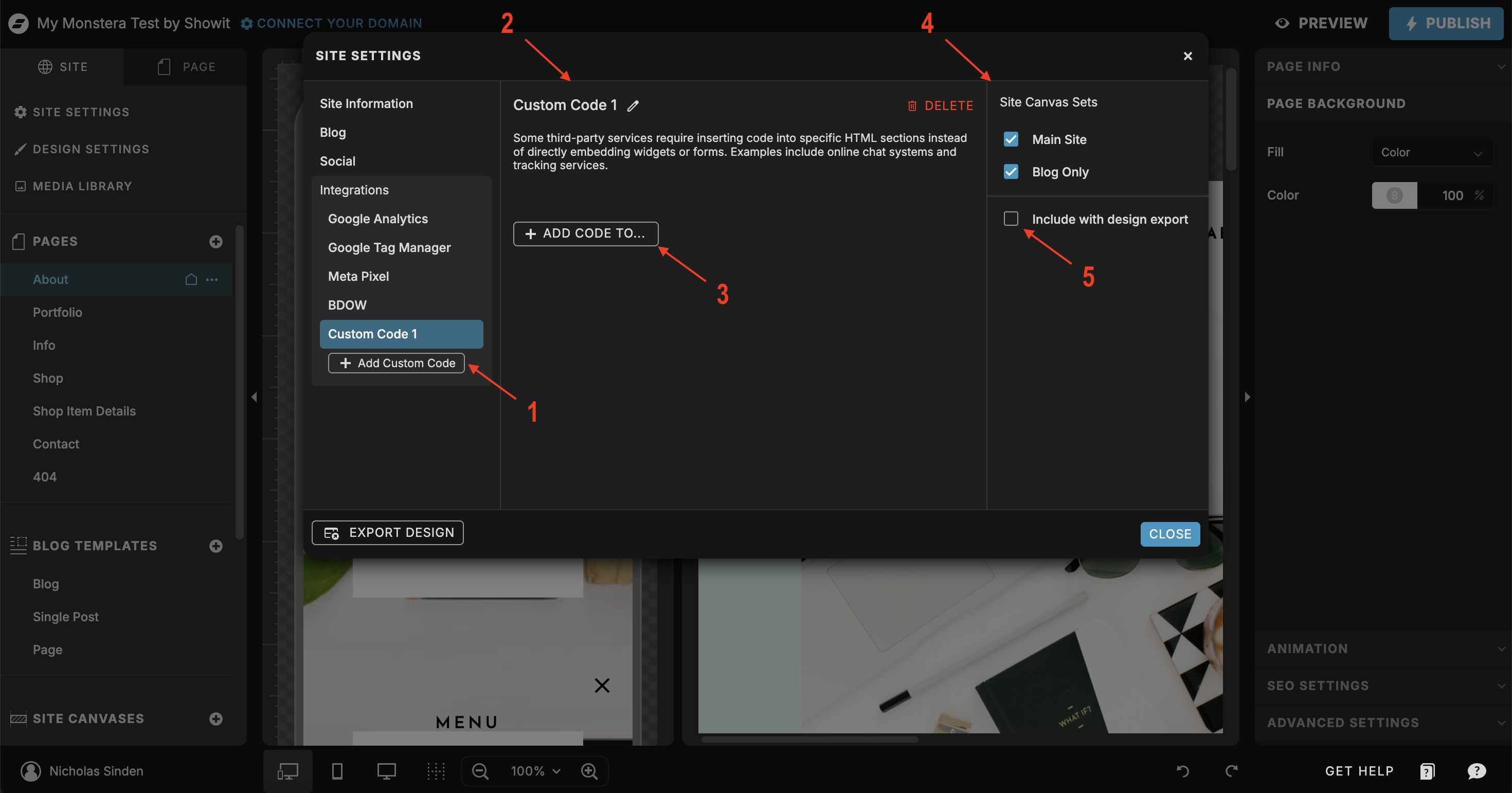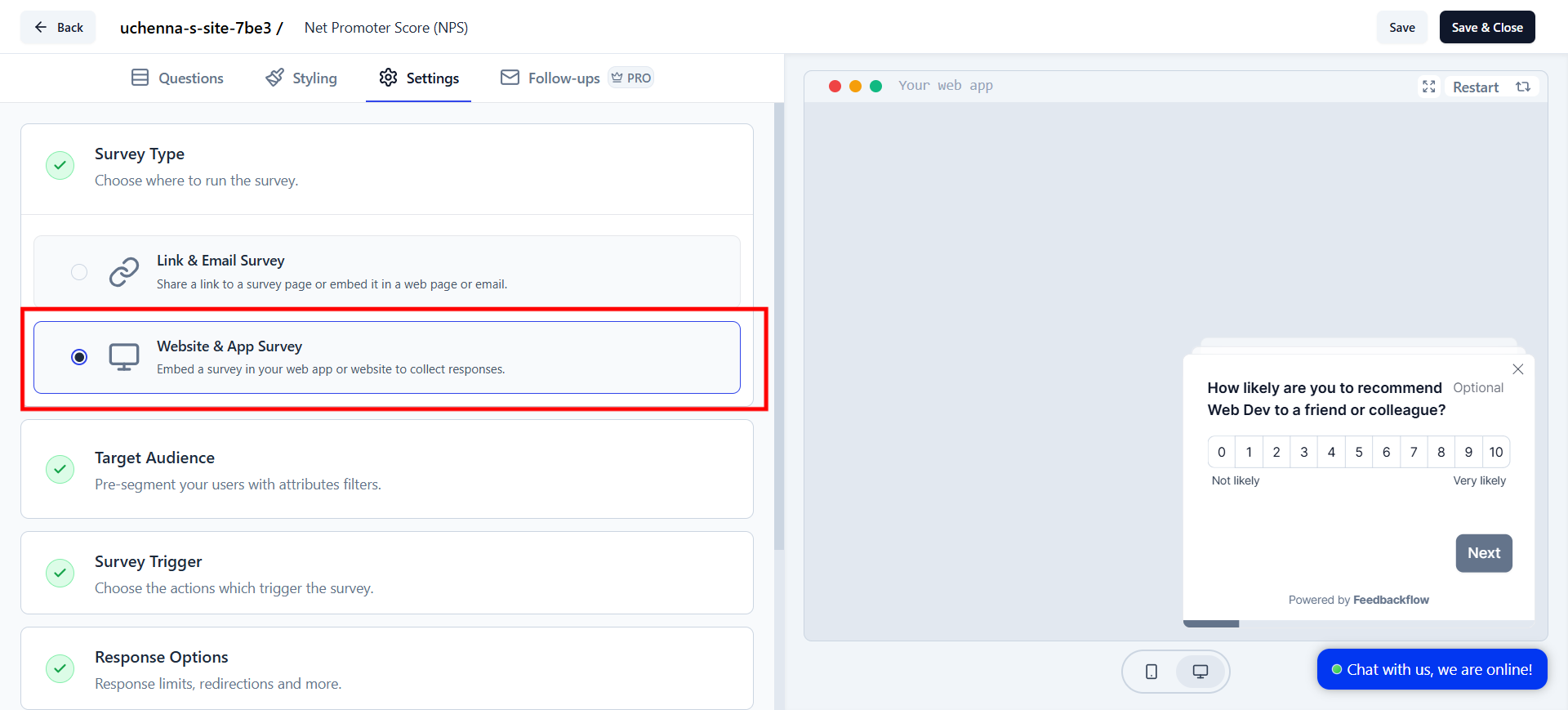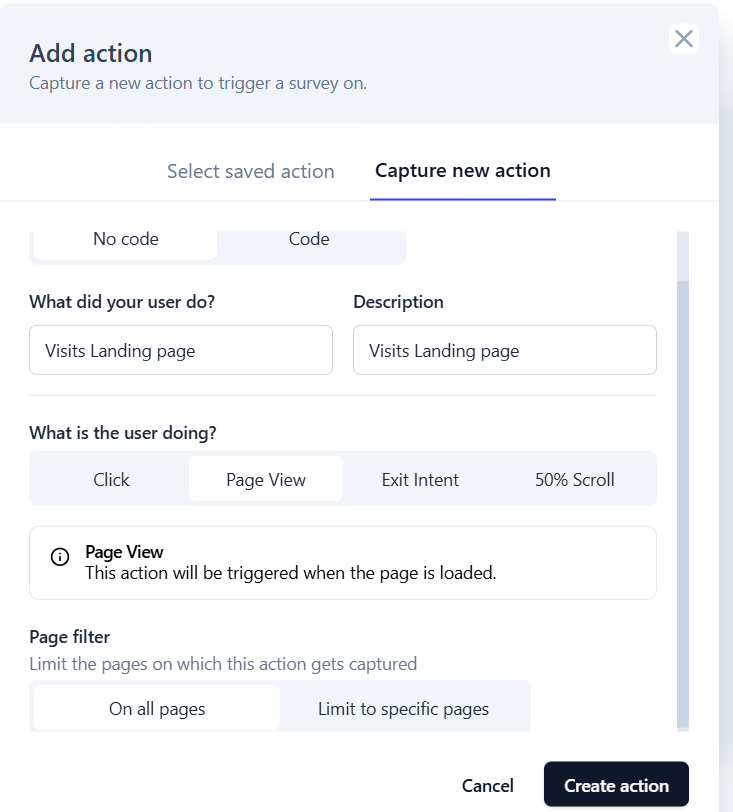Skip to main contentFeedbackflow Dashboard
- Go to the Configuration tab in your Feedbackflow dashboard and click on the Website & App Connection on the configuration page.
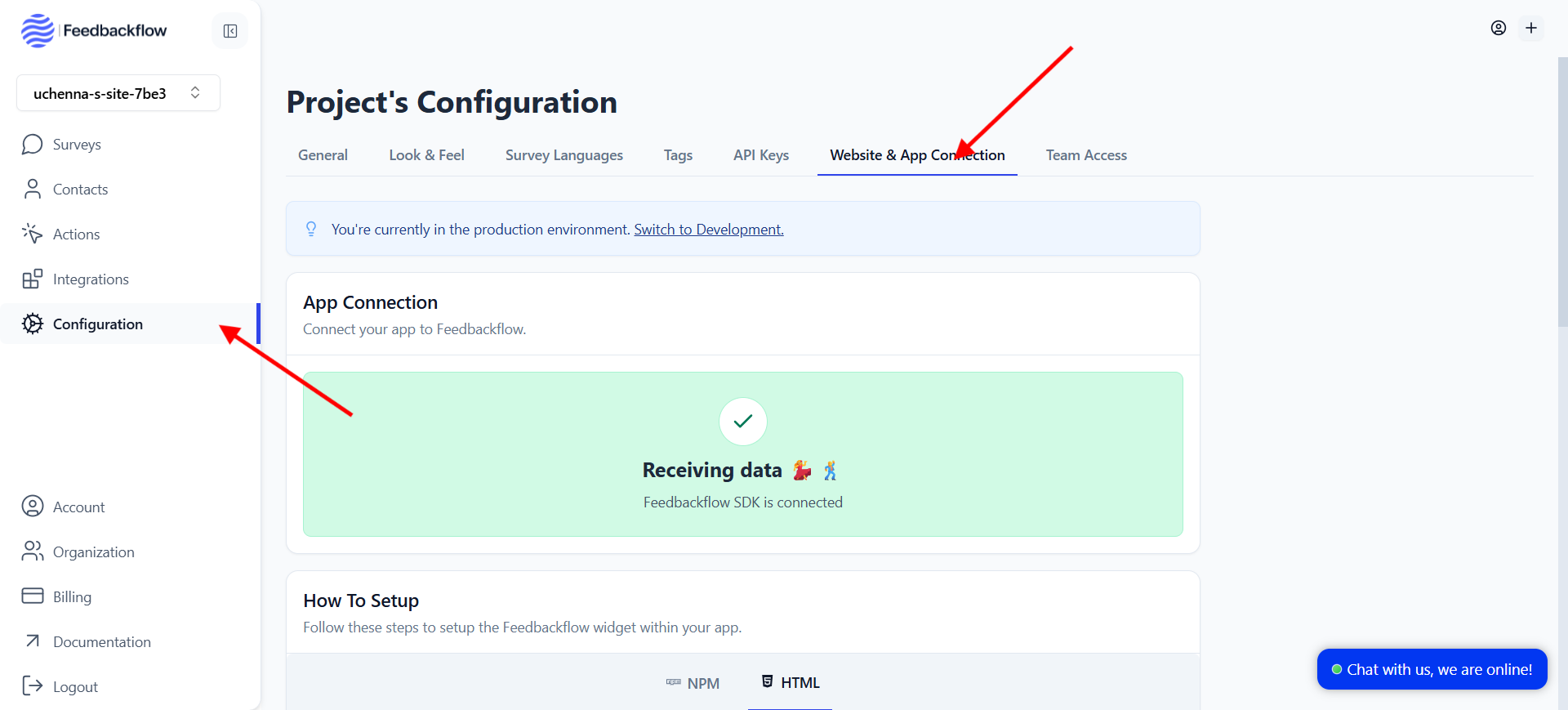
- Now scroll down a bit and go to How To Setup section, then click on HTML tab and copy the HTML code.
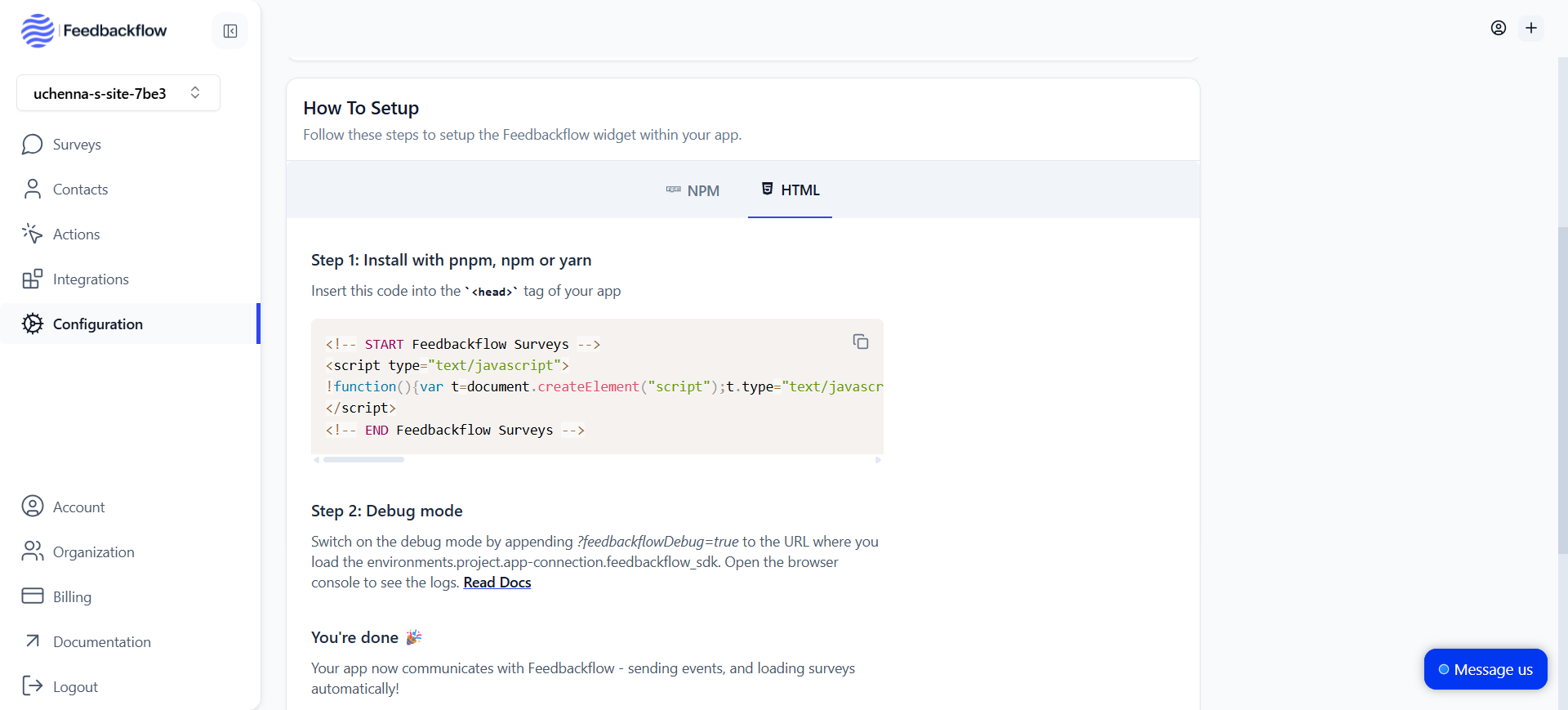
- You are then ready to integrate Feedbackflow with your Showit site.
- Open your Showit site in the Showit editor.
- open your Site Settings and go to the Integrations tab.
- There you have the option to + Add Custom Code.
- Click + Add Custom Code and it will take you to the Global Code Settings.
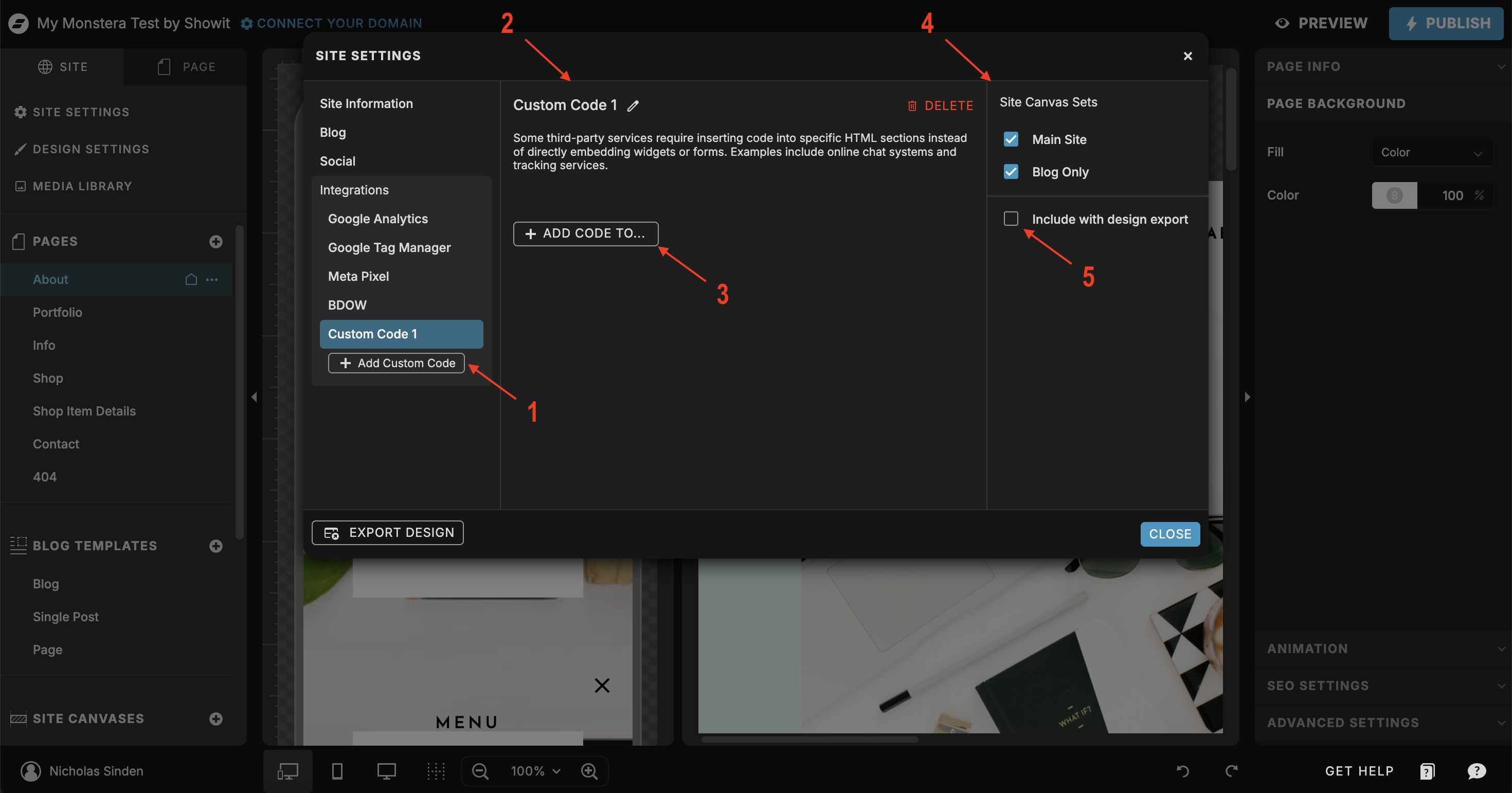
-
Name Your Custom Code
You can name your Global Code whatever you like. For example, you can name your code “Feedbackflow.”
-
Add Code To…
You can choose where you would like to add the custom code to in your pages. Choose Add HTML to the head.
-
Paste the HTML Code
Paste the HTML code you copied from the Feedbackflow dashboard into the Custom Code field.
-
Site Canvas Sets
Choose which Site Canvas Sets that you would like to add your Global Code to.
If you do not have any Site Canvas Sets in your design, your Feedbackflow Code will not work.
-
Once you’re done, you can now create or add your survey to your Showit site. Go to the Surveys tab in your Feedbackflow dashboard and click on Create Survey.
-
Create or Update your survey: To be able to see a survey in your Showit site, you need to create one.
Pick the Survey Type as Website & App Survey.
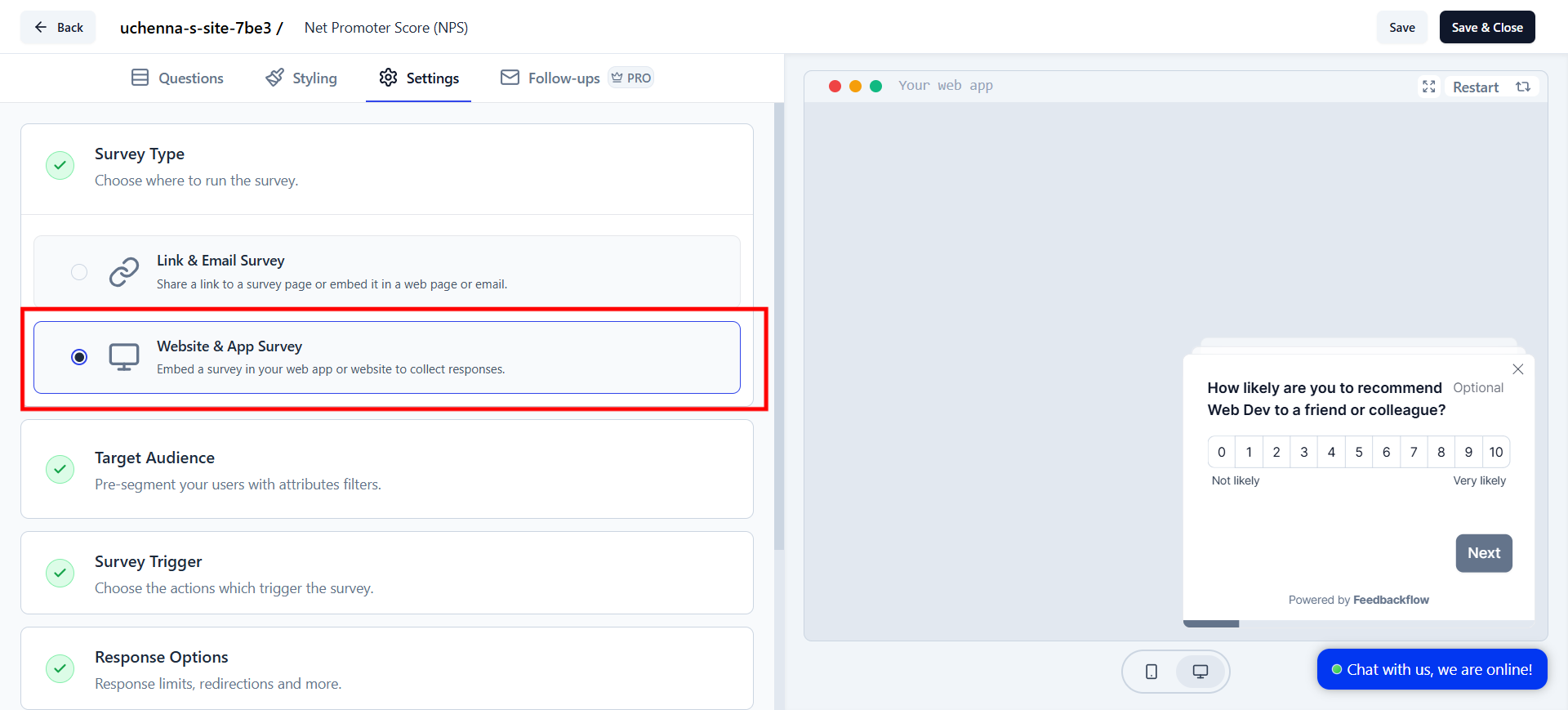
- Set Trigger for the Survey: Scroll to Survey Trigger, click + Add Action, and select Capture New Action tab. Here you can configure how you want your survey to be triggered.