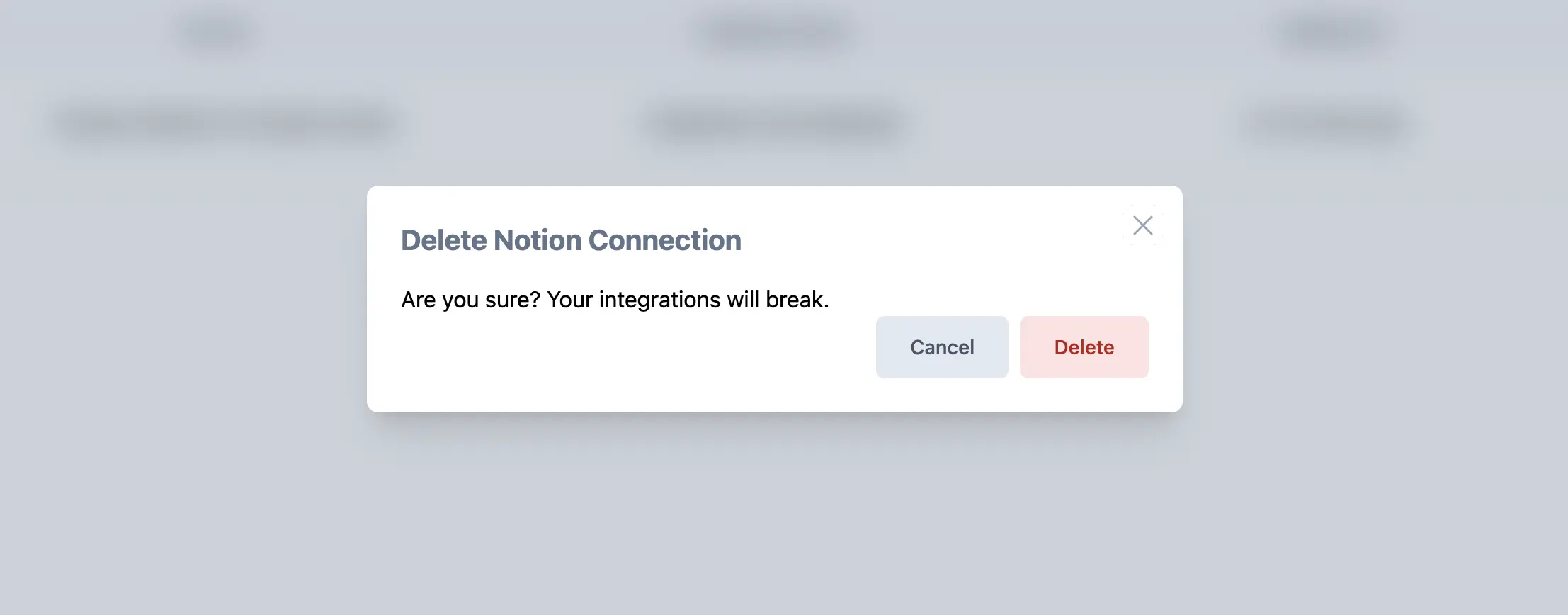Feedbackflow Dashboard
- Go to the Integrations tab in your Feedbackflow dashboard and click on the “Connect” button under Notion integration.
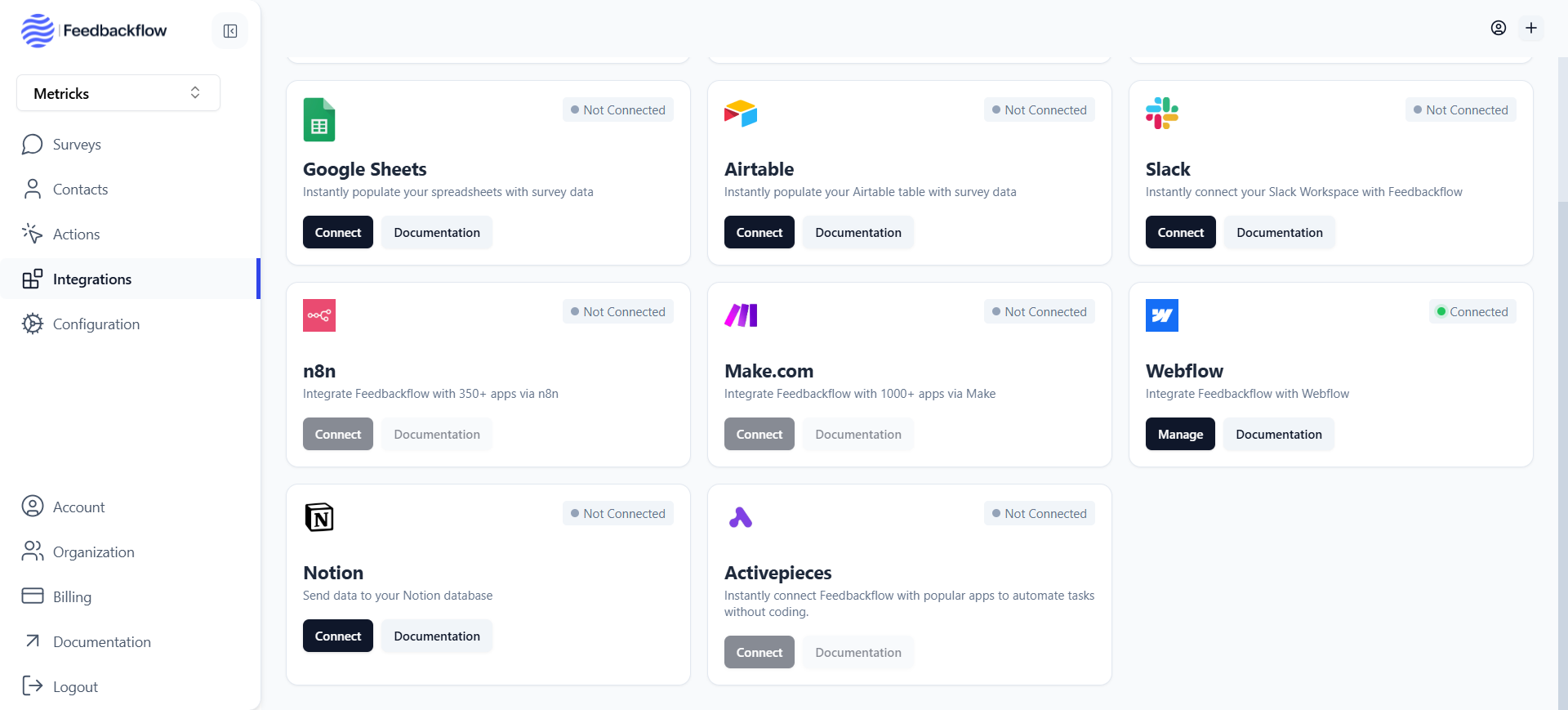
- Now click on the “Connect with Notion” button to authenticate yourself with Notion.
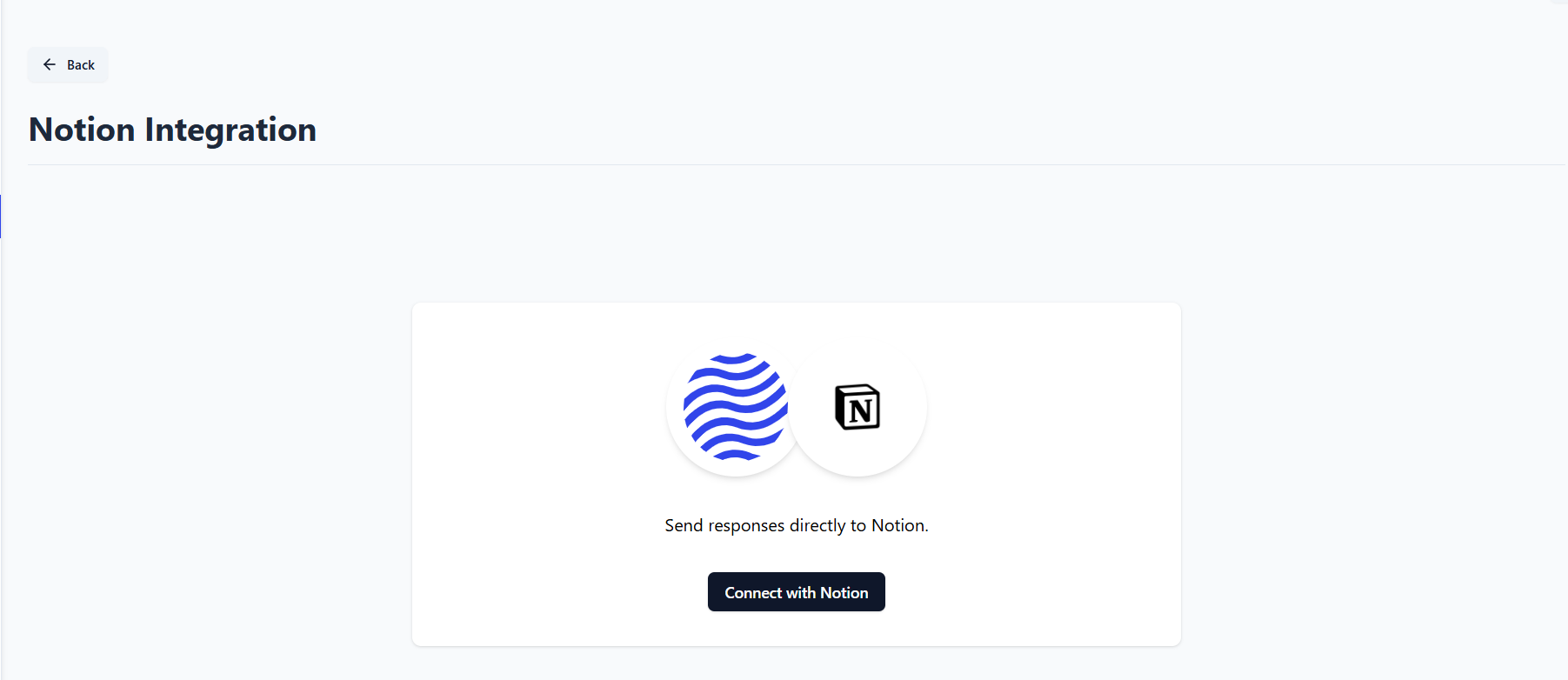
- You will now be taken to the Notion OAuth page where you can select the Notion account you want to use for the integration
- Once you have selected the account and databases and completed the authentication and authorization process, you will be taken back to Feedbackflow and see the connected status as below:
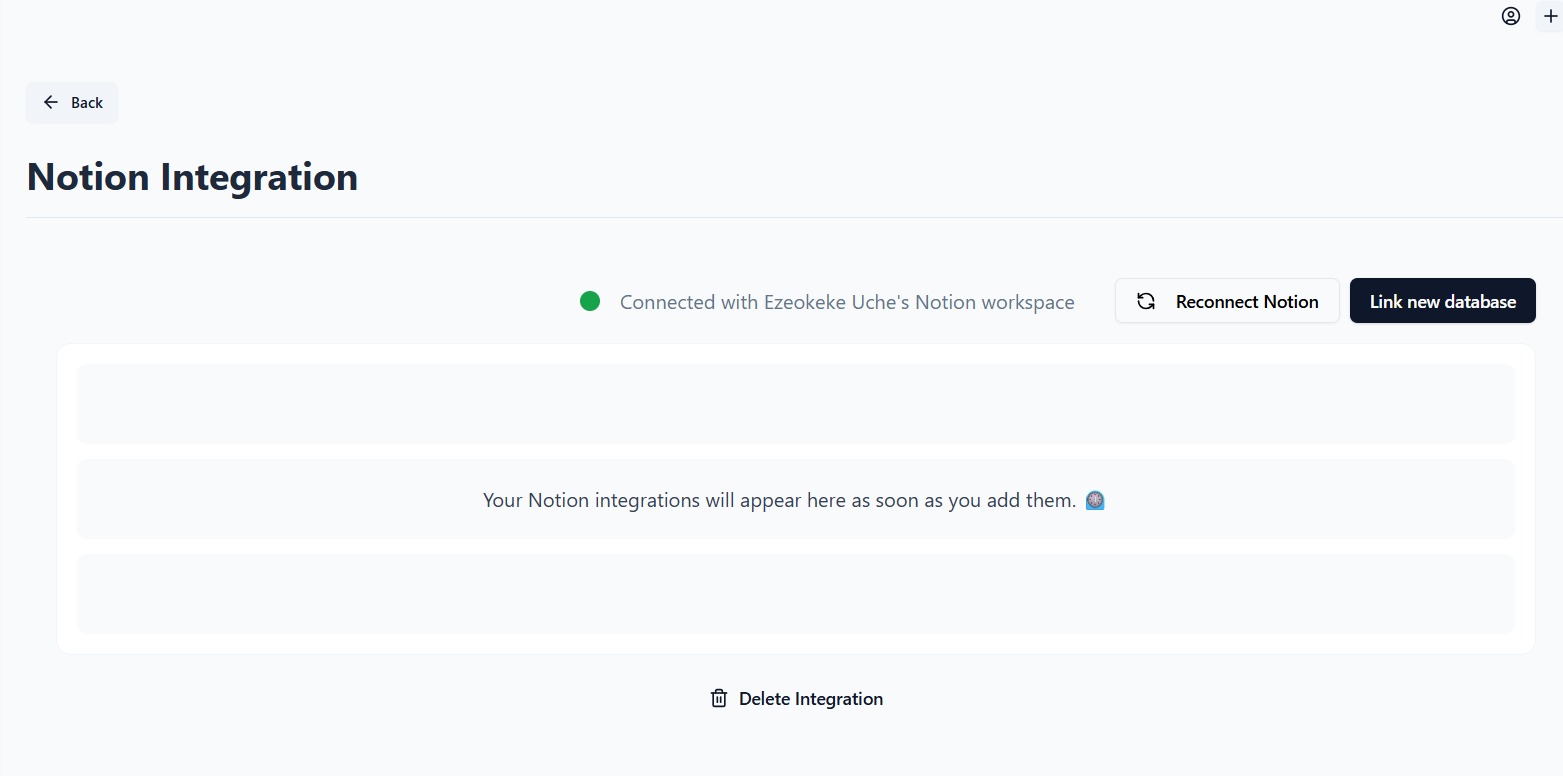
Before the next step, make sure that you have a Feedbackflow Survey with at
least one question and a Notion database in the Notion account you integrated.
- Now click on the “Link New Database” button to link a Notion database with Feedbackflow and a modal will open up.
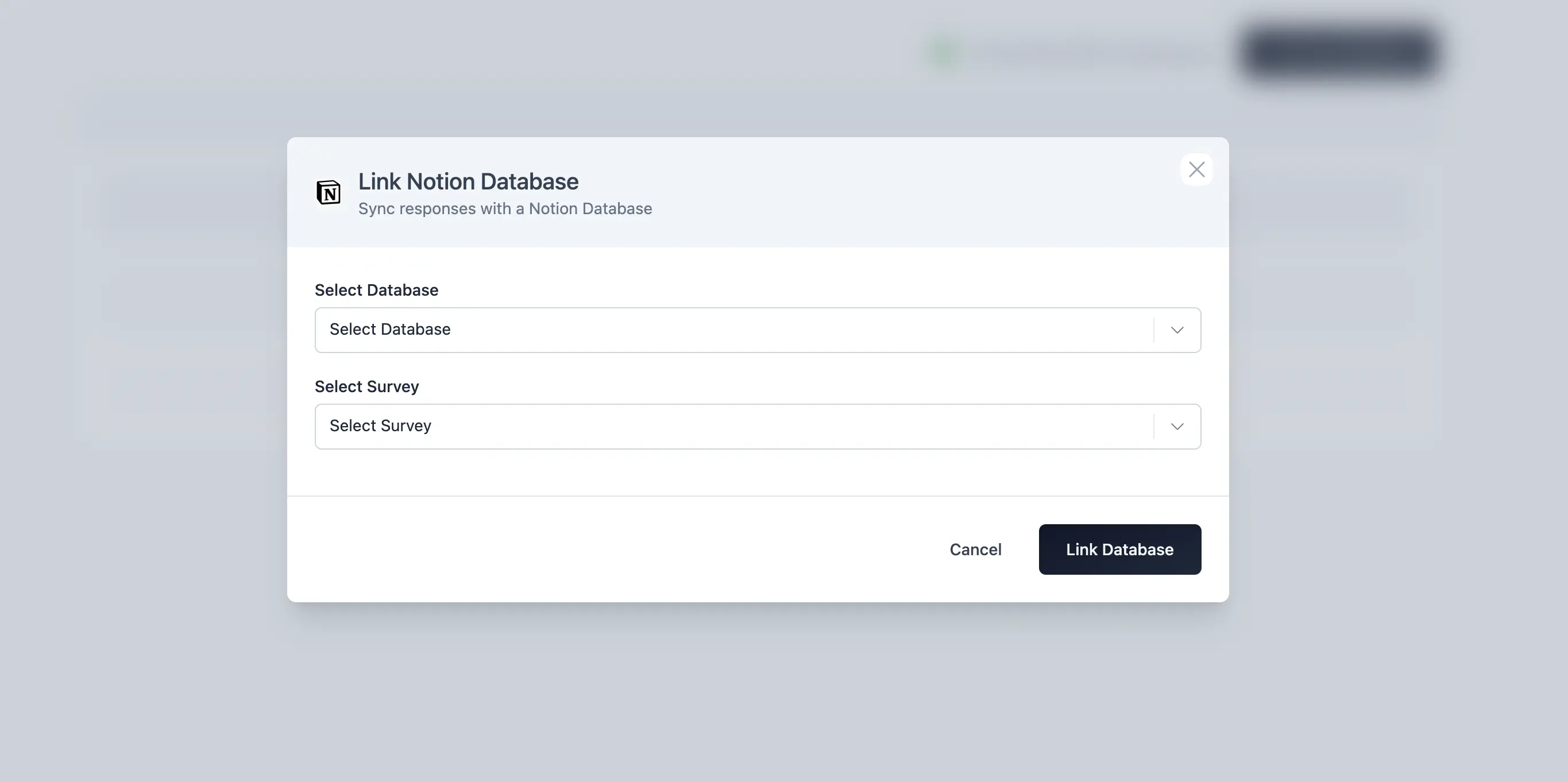
- Select the Notion database you want to link with Feedbackflow and the Survey. On doing so, you will be asked to map feedbackflow’ survey questions with selected databases’ column. Complete the mapping and click on the “Link Database” button.
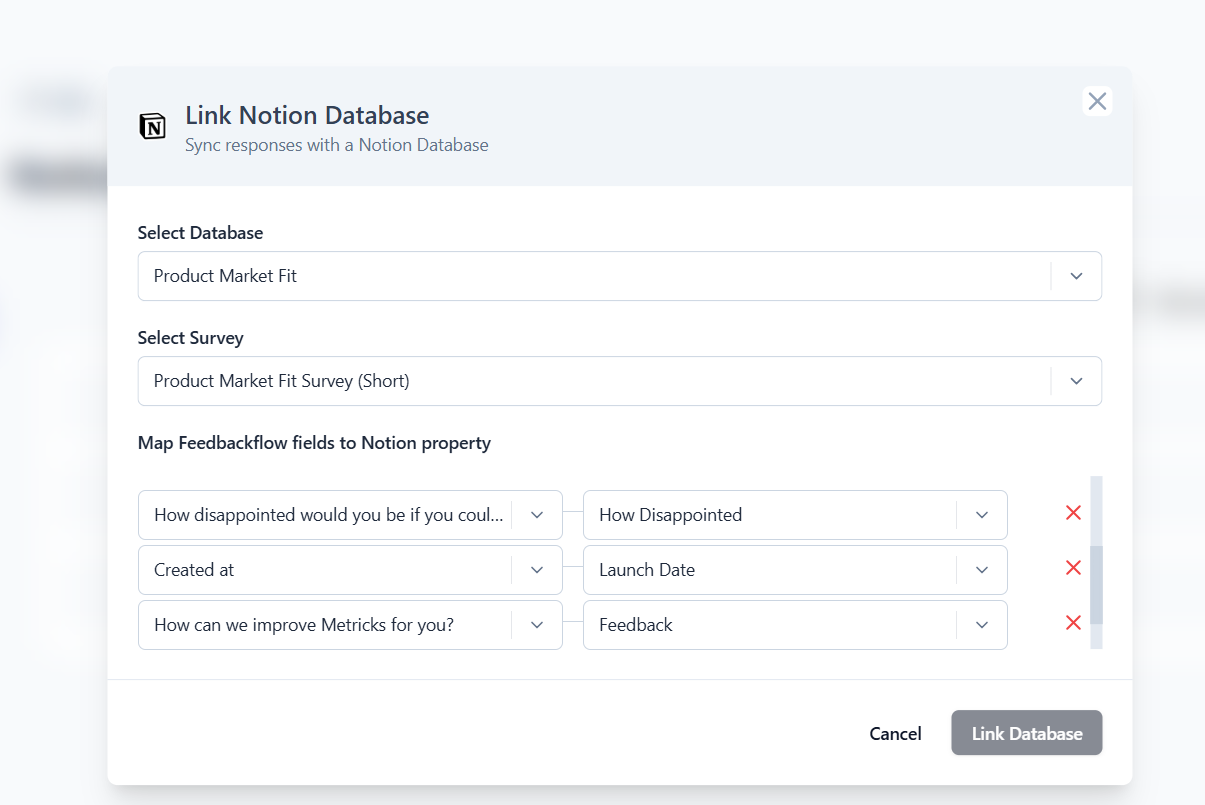
- On submitting, the modal will close and you will see the linked Notion database in the list of linked Notion databases.
 Congratulations! You have successfully linked a Notion database with Feedbackflow. Now whenever a response is submitted for the linked survey, it will be automatically added to the linked Notion database.
Congratulations! You have successfully linked a Notion database with Feedbackflow. Now whenever a response is submitted for the linked survey, it will be automatically added to the linked Notion database.
Embed Survey in Notion
To embed Feedbackflow surveys in Notion pages is very simple and straightforward. You can do this by following the steps below:- Go to the Feedbackflow dashboard and copy the survey link (make sure the survey is a link survey and published).
- Open the Notion page where you want to embed the survey.
- Paste the survey link in the Notion page, select Embed and press enter.
- Select the style tab in the survey editor.
- You can change the theme of the survey to make it look like a Notion page.
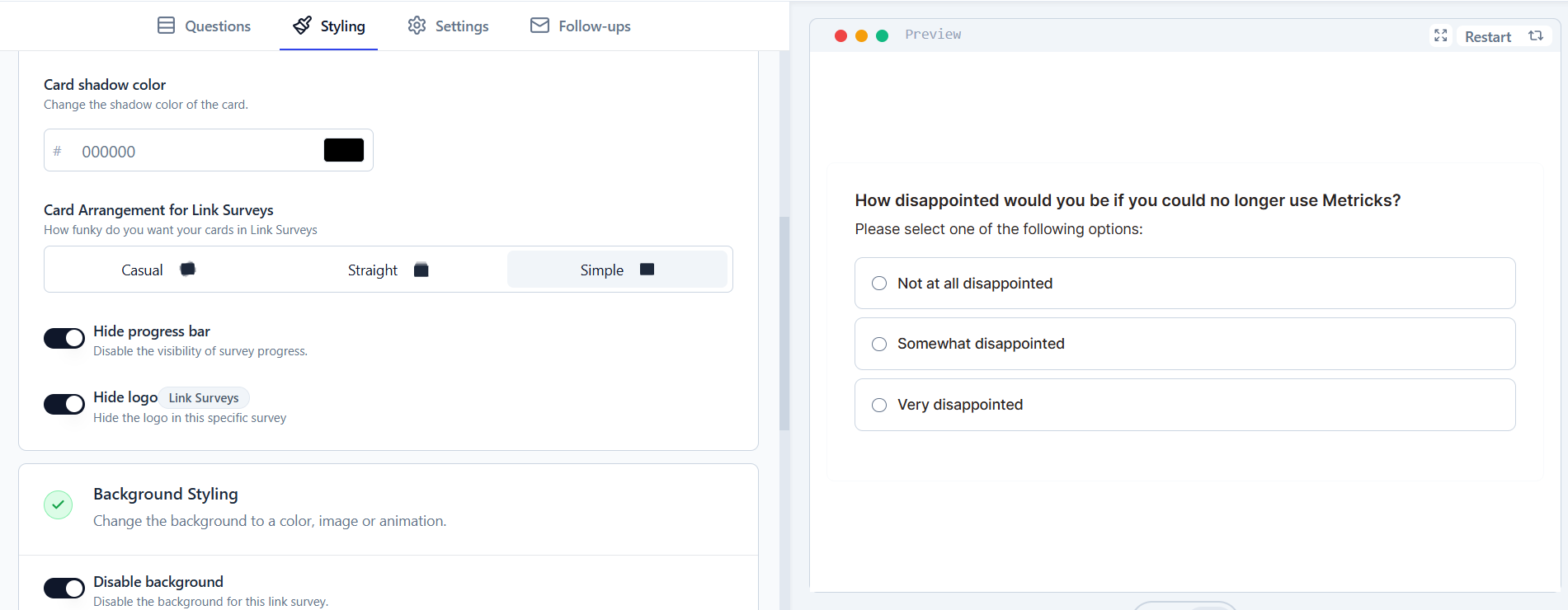
- You can also change the colors of the survey to match the Notion page.
Remove Integration with Notion Account
To remove the integration with Slack Workspace,- Visit the Integrations tab in your Feedbackflow dashboard.
- Select “Manage” button in the Slack card.
- Click on the “Delete Integration” button.
- It will now ask for a confirmation to remove the integration. Click on the “Delete” button to remove the integration. You can always come back and connect again with the same Notion Account.